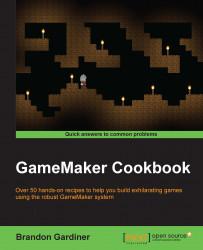As you may have guessed so far, a lot of games use grids for various purposes. We've seen moving objects around a grid with the mouse, but what you may not realize is that many games that use keys or a controller for movements also utilize grids. Classic role playing and action games, such as the original Legend of Zelda or Pokemon, keep the player on a grid in order to force players into specific positions or to facilitate the environment layout. Let's take a look at how to use a grid to move a player smoothly.
To begin, you'll need four sprites and an object called obj_player. Each sprite will represent a direction of travel: right, left, up, and down. If your character is symmetrical, you can simply flip one sprite horizontally. Make sure that you use a descriptive naming convention for your sprites; I chose spr_player_move_right, and so on. Assign one of these sprites to the object itself to begin with and you're ready to go.