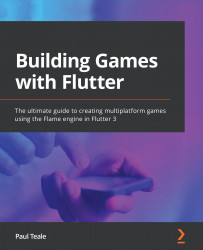Wrapping up the game
In this section, we will add three new screens and navigate between these screens.
These screens are as follows:
- Menu screen: The first screen the player will see, with options to play the game, view the settings, or exit the game.
- Settings screen: The settings allow us to change the music volume via a
Sliderwidget or go back to the menu screen. - Game over screen: We will show this screen when the player's health is 0 and allow them to go back to the menu screen to play again.
These three screens will use standard Flutter widgets; we will use Flutter navigation routes to navigate between them and our game widget to play the game.
Let's get started by adding each of these screens.
Adding a menu screen
In this section, we will add a menu screen to help us navigate between each of the game's screens by following these steps:
- In the project's
libdirectory, create a new folder calledwidgetsto hold our...