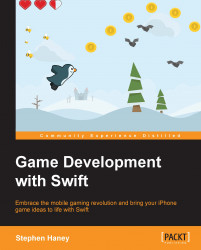Next, we will create a final build of our game, validate that it contains everything it needs for the App Store, and upload the bundle to iTunes Connect.
First, we will create the deployment archive for our game. When you are happy with your project, use the Product menu and select Archive..., as shown here:
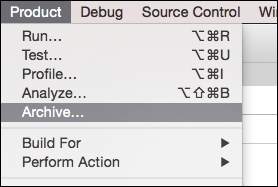
Once the process finishes, Xcode will open your archive list. From here, you can validate your app to make sure it includes all the requisite assets and profiles it needs to be on the App Store. Follow these steps to validate your app and upload it to iTunes Connect:
Click on the Validate button, as shown in the following screenshot, to validate your app.

The following screen will ask you to choose a development team for your app. If you are a solo developer, you will simply select your own name, as shown here:

Xcode will create a distribution provisioning profile for you, and then take you to a summary screen. Simply click the Validate button:

Xcode will proceed...