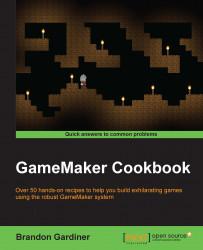Using your mouse to drag items onscreen is a common practice in many computer applications, and even predates the release of Windows 3.1, which brought the visual interface into the mainstream. If you use a computer for work or play, you certainly drag icons, text, and so on on a daily basis; you even do it when creating with GameMaker. Dragging items has many applications in games, but in order to implement it, we first need to know how it works.
You'll need a room and an object called obj_block to place in it. The sprite can be anything here, so I've simply made a blue square. Place the object anywhere in the room and you're ready to go.
In
obj_block, add a Create event.Drag and drop a code block using the following code:
///Set variables dragged = false; global.canDrag = true;
Add a Left Button event.
Drag a code block to the Actions box and enter the following code:
///Pick up object if global.canDrag = true { global.canDrag = false; ...