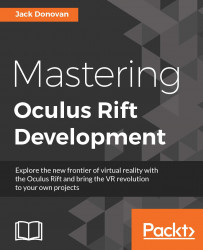Adding resources to a game map adds an element of strategy and rewards players for exploring areas of the map where there might not be frequent combat. In this section, we'll build upon our old practice dummy prefab and modify it to drop resources that will be required to activate the walls we created in the last section.
To begin, we'll create a new prefab for the resource itself. Create a new Sphere object in your scene and name it EnergyOrb. Create a new material in your Materials folder, name it EnergyOrbMat, and apply it to the sphere.
Open the EnergyOrbMat material in the Inspector. Set the Metallic value to 0.5, Smoothness value to 0.75, and the Emission color to yellow, as shown in the following screenshot:
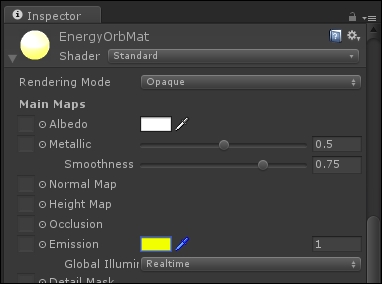
You should now have a shiny, glowing yellow orb---a perfect object to stand out as a collectible. Add a Rigidbody component to the EnergyOrb from the Inspector. Set the Mass field to 0.25:
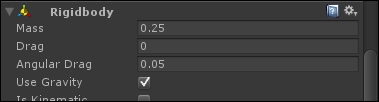
Create a new tag called EnergyOrb in the Inspector...