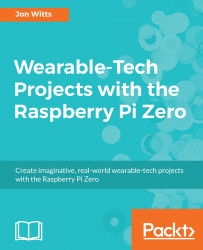Now that we have completed all of our electronics, we can test that we can control our DotStar LED strip using the Python programming language. Switch on your Pi Zero and connect to it via SSH as normal. First off, we will create a directory for all of our code for this chapter; type mkdir ~/WearableTech/Chapter6; and then move into the directory by typing cd ~/WearableTech/Chapter6.
We now need to enable the SPI interface on our Pi Zero. Start the Raspberry Pi Configuration tool by typing sudo raspi-config. From the menu that opens, select 5 Interfacing Options, and then in the sub menu select P4 SPI; then press tab to highlight Enable. Press Enter twice and then restart your Pi Zero by typing sudo reboot now.
Once your Pi Zero has rebooted, connect to it via SSH again, move into your newly created Chapter6 directory and then issue the following...