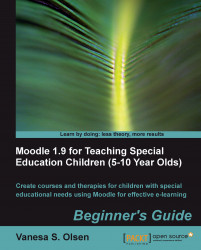It is time to create the text blocks with the possible answers for a pop quiz related to the 3D scene.
1. Start Hot Potatoes and click on JQuiz. A new window with the JQuiz application will appear.
2. Enter
Discovering sentences related to 3D scenesin the Title textbox.3. Select Multiple-choice in the combo box on the upper-right corner.
4. Click on the textbox below the title's textbox on the right-hand side of question number 1.
5. Select Insert | Picture| Picture from local file from JQuiz's main menu. Select the previously exported bitmap image
image010201.pnginC:\Schooland click on the Open button. A dialog box will appear displaying the image preview and some options.6. Click on OK. JQuiz will show the following HTML code in the textbox:
<img src="image010201.png" alt="image010201.png" title="image010201" width="640" height="504"></img>
7. Click on the corresponding Answers textbox and enter the text shown in the next table for each row, as seen in the next screenshot:
|
Row label |
Text to enter in the Right (jumbled) items textbox |
|---|---|
|
A |
|
|
B |
|
|
C |
|
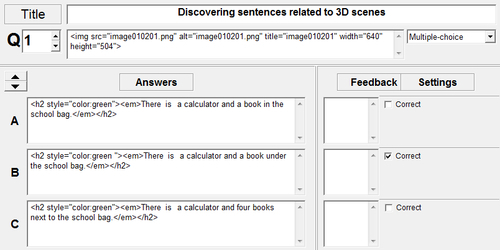
8. Activate the Correct checkbox corresponding to the row labeled with a B. This is the correct answer for the multiple-choice style quiz.
9. Select File | Save from JQuiz's main menu. Save the file as
quiz0102.jqzin the previously created folder,C:\School.10. Next, select File | Create Web Page | Standard Format. JQuiz will create a new web page. Save the new file as
quiz0102.htmlin the aforementioned folder.11. A new dialog box will appear. Click on View the exercise in my browser. You want to preview the exercise.
12. The default web browser will appear showing the image and the three possible answers. You will be able to see these three sentences with a big green font, as shown in the next screenshot:
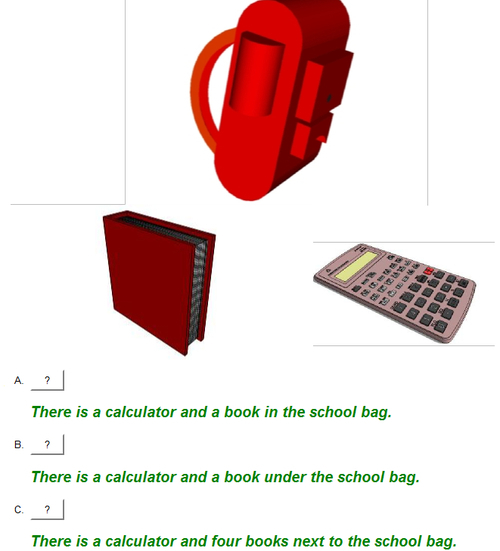
We inserted the image with the 3D scene and we prepared the sentences for our discovering sentences exercise, using a multiple-choice format.
We used JQuiz to edit and preview the following three sentences as possible answers below the 3D scene:
There is a calculator and a book in the school bag.
There is a calculator and a book under the school bag.
There is a calculator and four books next to the school bag.