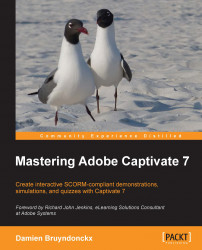In the next exercise, you will use the built-in tools of Captivate to add an effect to the Adobe Media encoder logo you inserted on slide 3 of the Encoder Demo project.
Return to the
encoderDemo_800.cptxfile inChapter03.Use the Filmstrip panel to go to slide 2.
Use the Preview icon to preview the next five slides.
When the preview reaches slide 3, pay particular attention to how the Adobe Media Encoder logo enters and leaves the stage. No particular effect should be applied. Close the Preview pane when finished.
While still in the
encoderDemo_800.cptxfileChapter03, go to slide 3 and select the Adobe Media Encoder logo.Navigate to Window | Effects menu to open the Effects panel.
By default, the Effects panel appears at the bottom of the screen next to the Timeline.