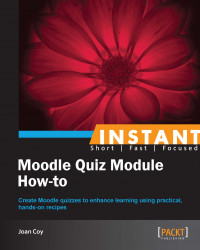It is easy to move questions between categories.
When reviewing questions in the categories created for the PAVE Art course, we decided the second question in Elements of Art Definitions was really an application question and belonged in another category. How do we move a question from one category to another?
Follow these steps to move questions from one category to another:
Select Settings | Course administration | Question bank | Questions:

Let's take a look at the question we want to move. This is a question dealing with texture in art and is more an application than a definition. Choose the category at the top of the page:

To move a question to another category, click on the box beside the question to select it.
At the bottom, select the new category for the question.
Click on the Move to button.
We now have our question in the appropriate category. The organization by categories is very important for effective use of Moodle Quiz as all questions used are drawn from the question bank. We may find it useful to create a standard practice for naming questions for easy identification and retrieval—especially, if we are sharing courses with fellow instructors.
If you want to learn more, go to http://docs.moodle.org/21/en/Question_categories.