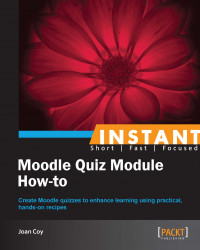We can now review the graded quiz from the learner's perspective.
The learner has completed the quiz and it is graded. We can now see how our efforts and feedback decisions enhance the learning opportunities within our quiz.
Once the quiz is graded, Kathy can review it. If we have used no manual graded questions, the results are displayed immediately. If we have included a manual grade question, such as an essay question, that one will be displayed once it is graded.
The first indication of her quiz result is the overall data and results at the top of the page. Notice that she also receives the feedback that we planned at the whole quiz level.

Next, she can review Quiz navigation to see how she did in each question.

Each little box in the Quiz navigation block gives an indication of her results:
A correct response is colored green
An incorrect response is colored red
A partially correct multipart question would be colored yellow
A flagged question shows a mark in the top right corner
Question 2 that Kathy had flagged, was answered incorrectly, so it is colored red. If the question were answered correctly, the top right corner would still be marked to indicate the flag, but the box would be colored green. A more detailed review of each question is also provided.

In this example, we can see the general feedback that we designed earlier for this True or False question.
This is what Kathy sees when she selects the quiz in her Grades view in the course:

Reviewing quiz results from our test student's perspective enables us to see how general and question level feedback will appear. We can then make necessary alterations before we decide to open the quiz to our learners.
The reviewing features of the quiz present additional learning opportunities. The instructor and learner can discuss specific content and understanding with a shared view of the learner's quiz results.