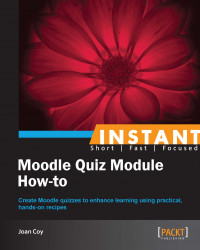Most often, instructors want to ensure that learners complete the quiz activities on their own. Quiz security is ensured through the Moodle Quiz settings and course design strategies.
Moodle Quiz is a very effective tool for creating tests and exams, and it is tempting to want to use it for high stakes exams that must be very secure. It is my opinion that this is not likely to be achievable in a web-based exam. If high security is required, consider providing in-person, supervised examinations.
When offering web-based exams, greater security is achieved through the Moodle Quiz settings and using course design strategies.
Settings in Moodle Quiz to increase security:
These can be grouped into three categories.
Timelines; We can restrict the period for which the quiz is open, create a time limit, restrict the number of attempts, and require a time delay between attempts.
User: We can require a password and show the user's picture during the writing time.
Computer: We can require a certain IP address and/or use a secure browser.
Strategies in course design:
These can be grouped into two categories.
Quiz design:
Creates a very large question bank with many more questions than are needed and draws from these questions randomly so that no two quizzes are alike.
Shuffles both questions and choices within the questions in the quiz.
Alternate forms of assessment:
Although Moodle Quiz is a powerful tool, it is best used in conjunction with other assessment measures. Effective course design will employ a number of performance-based assessments including projects, presentations, and portfolios.
In this section, we will discuss the settings available for the quiz security.
Quiz creators have a number of choices to increase the security.
Open the Quiz/Close the Quiz: Restricting the period of time for which the quiz is open can reduce the chance of cheating. This quiz is now only open on one day.
Time limit: A restricted time limit can be helpful in reducing the opportunity for the learner to consult external materials during the exam. Now, you can see that we have restricted the day on which the exam can be written and as well there is also a timer that begins when the student opens the exam. After 2 hours, the exam will close with only the answers submitted within the period of 2 hours.
Attempts allowed: Restricting the attempts to only one attempt eliminates the chance to use the feedback information in future attempts.

Shuffle within questions: When we enable this setting, it means that parts of a question, such as multiple choices, will be randomly shuffled each time the quiz is displayed. This makes copying from a fellow learner difficult.

A large question bank affords greater flexibility to use random questions so that no two quizzes are alike.

Show the user's picture: If Yes is chosen here, the learner's profile photo will be displayed while that learner is taking the quiz. When actual students' photos are used for profiles, these can be used as identification during supervised examinations.
Of course, our system must be set to ensure the profile photo is the official one. Some learners use creative photos when self-enrolling! This is important to remember as Moodle is designed to allow students full editing access to their profiles.

Moodle quiz has an area of extra restrictions that is particularly useful when the instructor is concerned about secure quiz administration.

Require password: We can require the student to enter a password in order to be able to take the quiz. When Unmask is checked, password will be shown—handy for the instructor, in case the password is forgotten.
Require network address: The instructor has a number of options here, including specifying a single IP or an IP range. For example, if we enter
169.254.219.173, the learner can access the quiz only from that single computer. If this is our school, entering169.254would allow a range of IP addresses in our school, but nowhere else.Enforced delay between 1st and 2nd attempts/Enforced delay between later attempts: These two settings allow the instructor to determine a time delay between multiple quiz attempts. Of course, this applies only when the instructor has enabled multiple attempts for the quiz.
Browser security: if the setting Full screen pop-up with some Java-Script security is used; the quiz is launched in a new window. Java-Script is used to disable copying, saving, and printing of the quiz.
Performance assessment used in conjunction with tests provide a more complete assessment of student's learning and more accurate evaluation of higher-order thinking skills, such as analysis, synthesis, interpretation, and evaluation. Performance assessments challenge students to put their knowledge into context that can be understood and explained. When we use the Quiz tool in conjunction with performance assessment tools, we are able to provide both assessment for learning and assessment of learning that is comprehensive and respectful of learner differences.