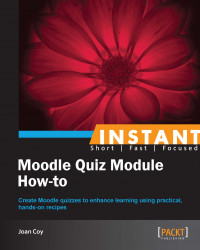We have a multitude of different question types that we can use for creating a quiz. It is important to understand our options and strategies for using them.
Effective assessment requires a variety of ways of asking questions and there is a rich selection of question types provided in the Moodle Quiz module. This is another great opportunity for collaboration with other instructors—creating a question bank together is a great way of seeing different points of view on assessment.
There are many question types—some are more advanced than others.
|
Matching |
The answer to each subquestion must be selected from a list of possibilities. |
The instructor creates a list of subquestions and the answer to each subquestion. The learner must match each correct answer to the question. |
|
Embedded answers (Cloze) |
Questions of this type are very flexible, and are created by entering text containing special codes that create multiple choice, short answers and numerical questions. The student is presented with text where some words are missing (cloze text). The student fills in the missing text by typing it in or by selecting it from a drop down. |
This is an advanced format. More information can be found at http://docs.moodle.org/21/en/Embedded_Answers_%28Cloze%29_question_type#Format. |
|
Essay |
Allows a response of a few sentences or paragraphs. This must then be graded manually. |
For the essay question, the learner can have the Moodle rich text editor as long as the instructor ensures only one essay question per page. That means the rich text editor will be turned off if the instructor prefers to display multiple essay questions per page This is graded manually. |
For more information on quiz question types, go to http://docs.moodle.org/23/en/Question_types.
Let's take a look at the steps for creating a few types of questions.
For a matching question, the question text is entered into the editor, just like the multiple choice question that we created earlier. The choices are created differently. These questions deal with descriptive statements of various elements of art.

For the matching format, the questions are displayed with the answers in a drop-down box from which the learners can select their choice.

If we want to have more choices than questions, we can enter answers with blank questions.
Using the embedded answers (Cloze) question type, we can create multiple choice questions that display a drop down similar to the matching question we just created. This is an advanced question format and requires text entered in the Moodle format containing various answers embedded in it. Note the special format required, as shown in the following example:

The learner is given the opportunity to choose the best answer from a drop down in each case.

For more information on the embedded answers (Cloze) question type, go to http://docs.moodle.org/21/en/Embedded_Answers_%28Cloze%29_question_type#Format.
For an essay question, an instructor enters the question text by using the web page editor. This question requires the learner to respond in a paragraph or a few sentences. We need to make some decisions about designing the response area for the learner.
An interesting feature of the essay question in Moodle is that, for the student to have the HTML editor, the instructor must ensure that each essay question is on a separate page in the quiz presentation.
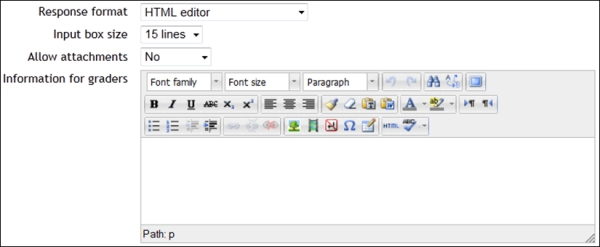
In Response format, we can choose between HTML editor and text only. The HTML editor will allow image, audio, and video files as well as text in the learner response.
Input box size allows us to set a limit on the response between 5 and 40 lines.
The Allow attachments drop down allows us to determine whether or not attachments are allowed and the ability to specify how many are allowed.
When we understand the wide variety of question types provided in the Moodle Quiz module, we are better equipped to create effective, formative, and summative assessments for our learners. The range of question types facilitates assessing topics from basic knowledge and skills to critical thinking and problem solving.