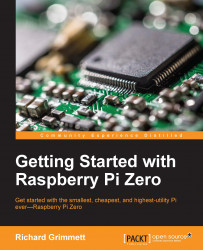Now that the hardware is connected, you can use some software provided by Pololu to control the servos. Let's do this using your personal computer. First, download the Pololu software from www.pololu.com/docs/0J40/3.a and install it based on the instructions on the website. Once it is installed, run the software and you should be able to see this screen:
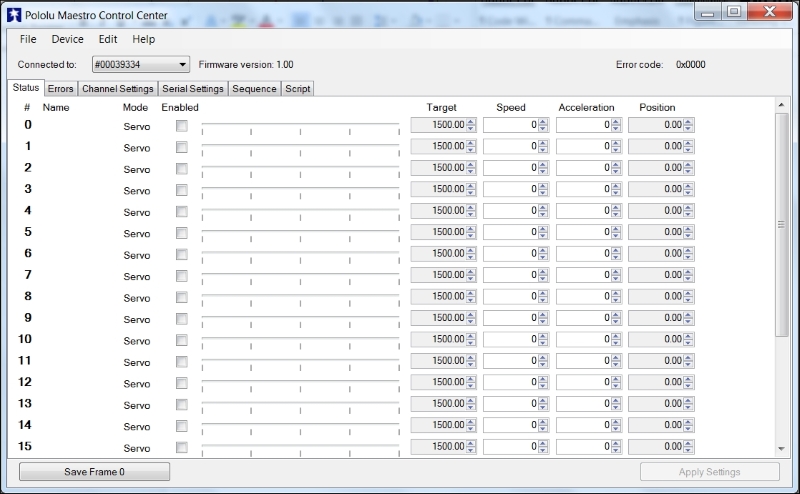
You will first need to change the configuration in Serial Settings, so select the Serial Settings tab, and you should see this:
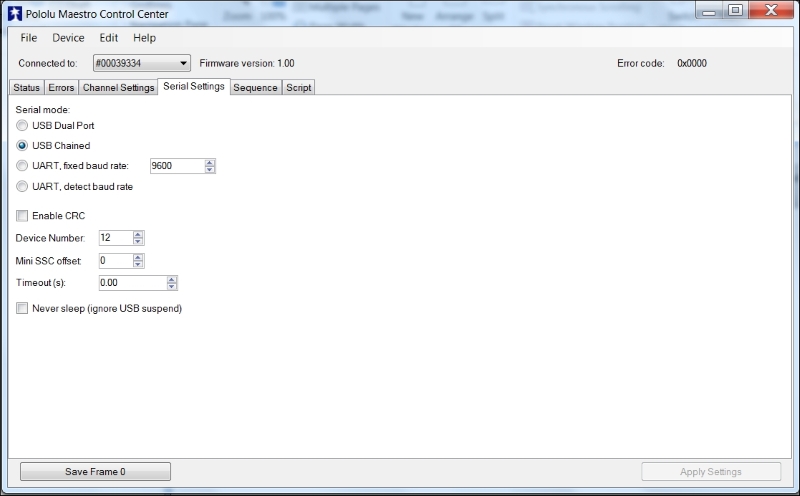
Make sure that USB Chained is selected; this will allow you to connect and control the motor controller over USB. Now go back to the main screen by selecting the Status tab; now you can actually turn on the 12 servos. The screen should look like this:
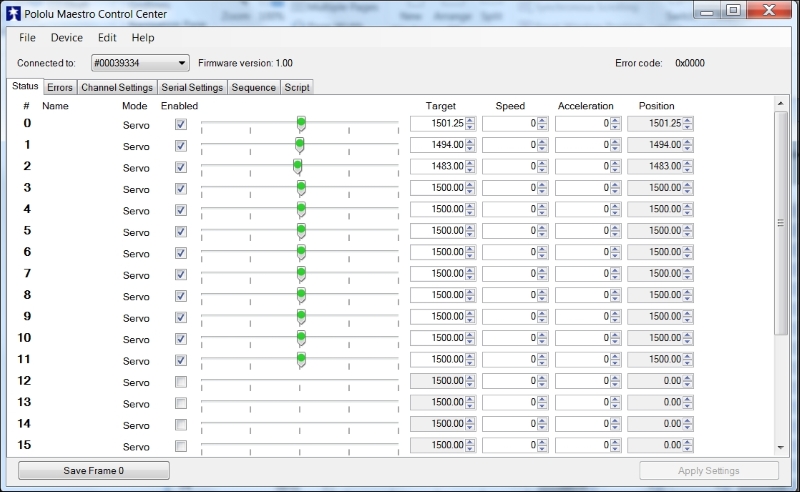
You can now use the sliders to actually control the servos. Make sure that servo 0 moves the right front lower servo, 1 the right front middle servo, 2 the right front upper servo, and so on. You can also use this to...