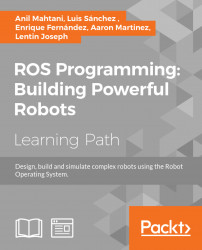To run the application, you have to copy the chapter_12_codes/ros_web_ws/speech_commands folder to /var/www/html. If you are in the ros_web_ws folder in Terminal, you can use the following command to do this:
$ sudo cp -r speech_commands /var/www/htmlNow run the following ROS launch files to start the TurtleBot simulation, rosbridge, and tf2_republisher nodes:
$ roslaunch turtlebot_gazebo turtlebot_world.launchLaunch the rosbridge server:
$ roslaunch rosbridge_server rosbridge_websocket.launchNow launch the tf2_web_republisher node using the following command:
$ rosun tf2_web_republisher tf2_web_republisherOkay, you are done with launching all the ROS nodes. Now, let's open Chrome and enter the following address:
localhost/speech_commands/speechcommands.html
If everything works fine, you will get a window like this:
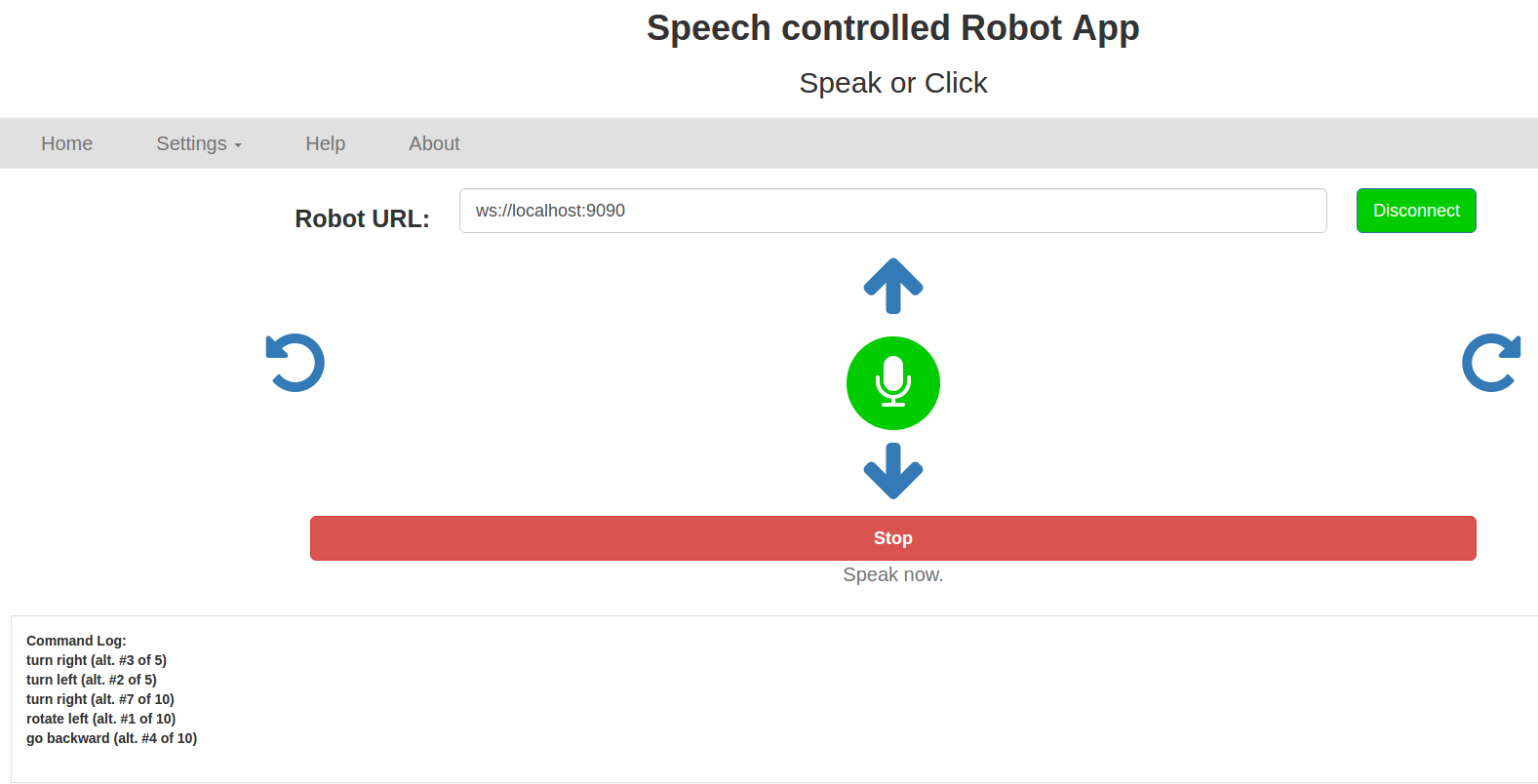
Figure 9: Speech controller Robot App screen
Here, find the Robot URL box, which has to be set to ws://localhost:9090, and click on the...