This is the tool where the programming is cooked. Several important features of the Eclipse code editor (programmers love to have) are intelligence and the error marker (refer screenshot to follow). Code completion suggests objects, methods or variables available to be incorporated in our code, while the error marker will notify any syntax error immediately without having to compile the code. These features help a lot for faster programming:
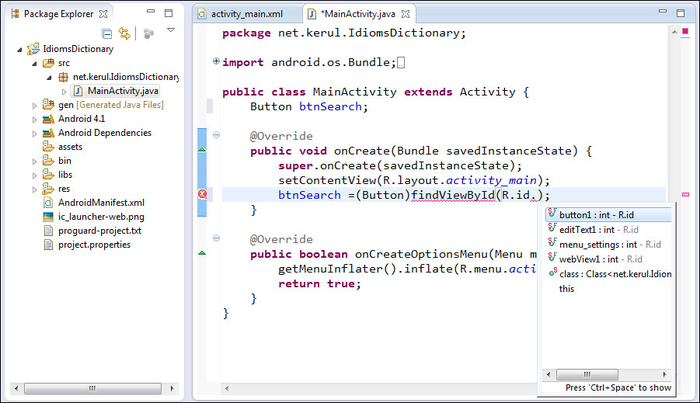
The code editor
The code editor's appearance is customizable to suit your style and preference. To change the editor's environment, such as the background color or the code's font styles, right-click on the editor and choose Preferences, and then navigate to General | Appearance | Colors and Fonts. Then click on Edit to customize, refer the following screenshot:
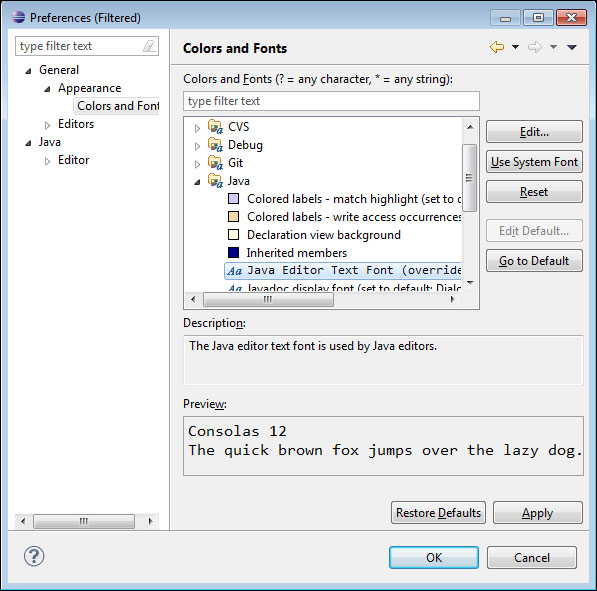
Customizing the Code Editor's appearance
There are also several other XML code editors that help during design and development. They come in two flavors: GUI based...



