SDK Manager is the tool to update Android SDK and manage the download of Android OS system images, documentations, and APIs. The icon appears, as shown in the following screenshot:
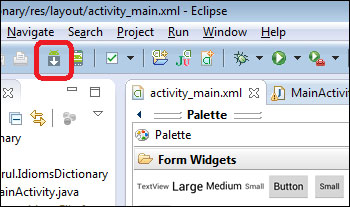
The SDK manager icon
The next screen to follow, as shown in the screenshot has a very long list. We need to be very decisive about what API level we need and select accordingly as the download may take significant time, depending upon the Internet speed. If not sure then choose the latest API level.
Expand the API level we want to issue and check the SDK platform. This download consists of the API for the corresponding level and the Android OS system image. By default, the system image is based on the ARM's architecture. However to run Android OS system image faster on an Intel architecture machine, just tick the Intel Atom x86 System Image option.
Tick the Samples for SDK if you need to learn from the samples. If your app needs to incorporate the Google special API (such as the Google Maps), then...



