Before doing this exercise, copy all the sound resources to the assets folder. You may do this by copying all the mp3 files to the assets folder through the File Manager, as shown in the following screenshot:
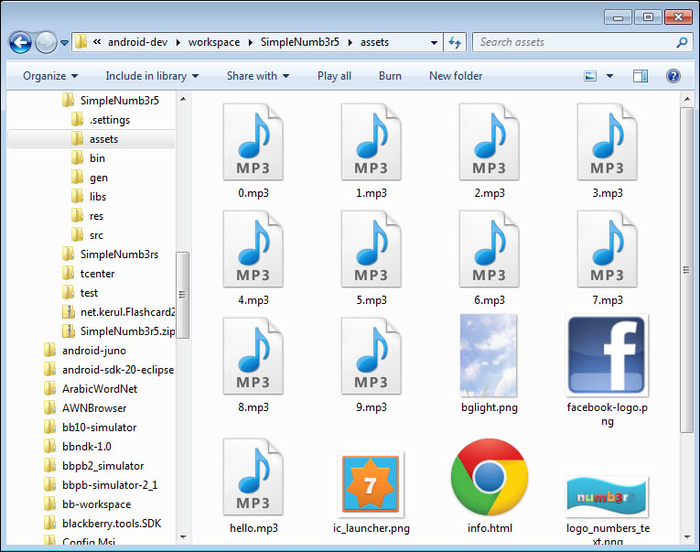
Copy the MP3 files to the folder assets
Add code for btnsound in the onClick method. Add the following lines so that when the btnplay button is clicked, it will execute the method named playSound(). This method will receive a string argument as the value of the sound file name to be played.
The soundfile array variable is the variable that stores the list of the mp3 filenames, while the screennumber indicates the current number on the screen.
//when btnplay is clicked
else if(arg0.getId()==R.id.btnsound){
//call the method playSound
playSound(soundfile[screennumber].toString());
}//end btnsound clickedThe next important method is the playsound method. This method will play an mp3 sound file. The soundname parameter is the string that contains the sound...



