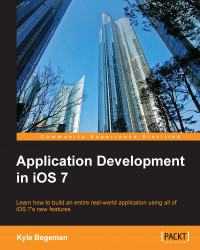With our data loaded, we can now display the data in our custom cell. Scroll down to cellForRowAtIndexPath and let's set up our cell.
First, we need to grab the current food item from our array. We will do this using the indexPath.row parameter passed to cellForRowAtIndexPath. Add the following line of code below our cell allocation and before return cell:
// Create an instance of the current food item NSDictionary *currentFoodItem = self.myFoodsArray[indexPath.row];
Now that we have currentFoodItem, we can start assigning our custom cells properties. Let's begin with the image. Add the following code to cellForRowAtIndexPath:
// Grab the image from the current food item and set the cell image UIImage *foodImage = [UIImage imageWithContentsOfFile:currentFoodItem[@"image_filepath"]]; cell.foodImageView.image = foodImage;
Here, we simply allocate an image based on the image_filepath key we created for each food item. Next, we set this image as the current cell's image. Now, we...