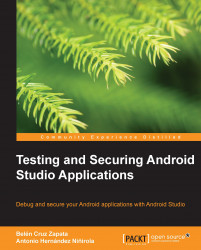The Allocation Tracker tab displays the memory allocations of the selected process. The allocation tracker, unlike the heap tool, shows the specific objects being allocated along with the thread, the method, and the line code that allocated them.
You can again run the previous example created for the heap monitor to show the results of the allocation tracker. Select the application process and in the Allocation Tracker tab and click on the Start Tracking button to start tracking the memory information. Now, click on the Get Allocations button. This will get the list of allocated objects, which includes a filter on the top of the tab that you can use to filter the objects allocated in your own classes.
Click on the Start Memory Consumption button of the application. In the DDMS perspective, again click on the Get Allocations button and observe the new objects that are listed in the results. The objects are the buttons created in the memoryConsumption method.
The results table...