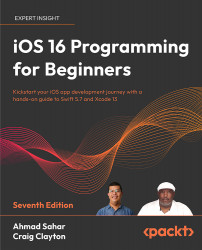Implementing the Restaurant Detail screen
As shown in the app tour in Chapter 10, Setting Up the User Interface, when you tap a restaurant in the Restaurant List screen, a Restaurant Detail screen containing the details of that restaurant will appear. Tapping the Add Review button will display the Review Form screen where you can add reviews and tapping the Add Photo button will display the Photo Filter screen where you can add photos and apply filters to them.
In this section, you’ll add a new table view controller scene to your storyboard to represent the Restaurant Detail screen and add a second view controller scene to represent the Review Form screen. You’ll place a button in one of the table view cells to present the Review Form screen.
Let’s start by adding the new view controller scene. Follow these steps:
- Click the Library button, type
tablein the filter field, and drag a Table View Controller object to the storyboard next to the Restaurant...