Using Openfire, you can group users into virtual IM groups. It would make sense to create these groups based on an existing physical or logical basis. "Accounting", "Marketing", "IT", are all good examples of logical groups in an enterprise setting.
It's a good idea to take the pain of organizing users into groups, because Openfire is packed with tools to help members within these groups interact with each other more efficiently. And that's exactly what the doctor ordered, right?
Similarly to how you create a user, to create a group, use the Create New Group link on the Users/Groups | Groups tab. This simply requires (a) the name of the group, and (b) a brief description (refer to the following screenshot).
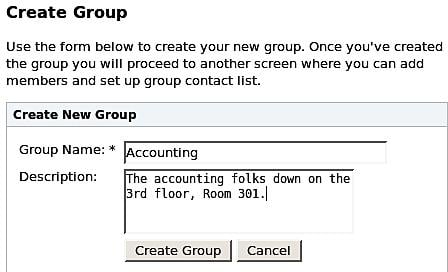
Once a group has been created, you are passed to the Group Options section where you can add users to this group. To do so, you'll have to specify the username of each and every user you want to add to the group, manually. This might sound tiring, especially...



