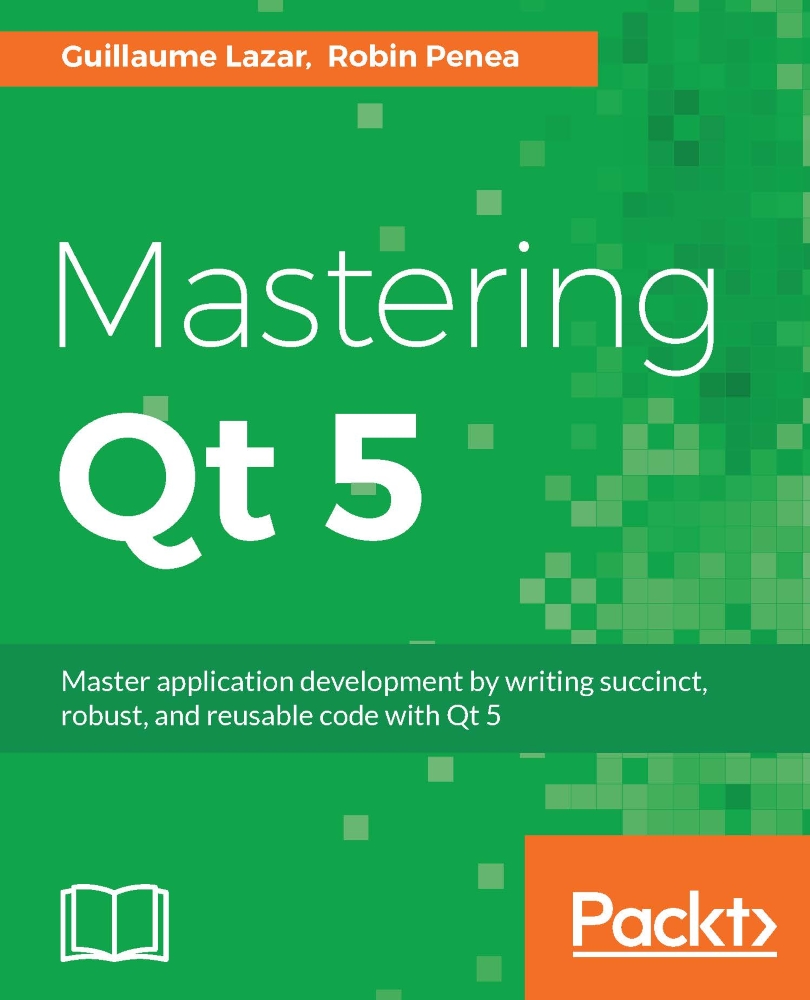-
Book Overview & Buying
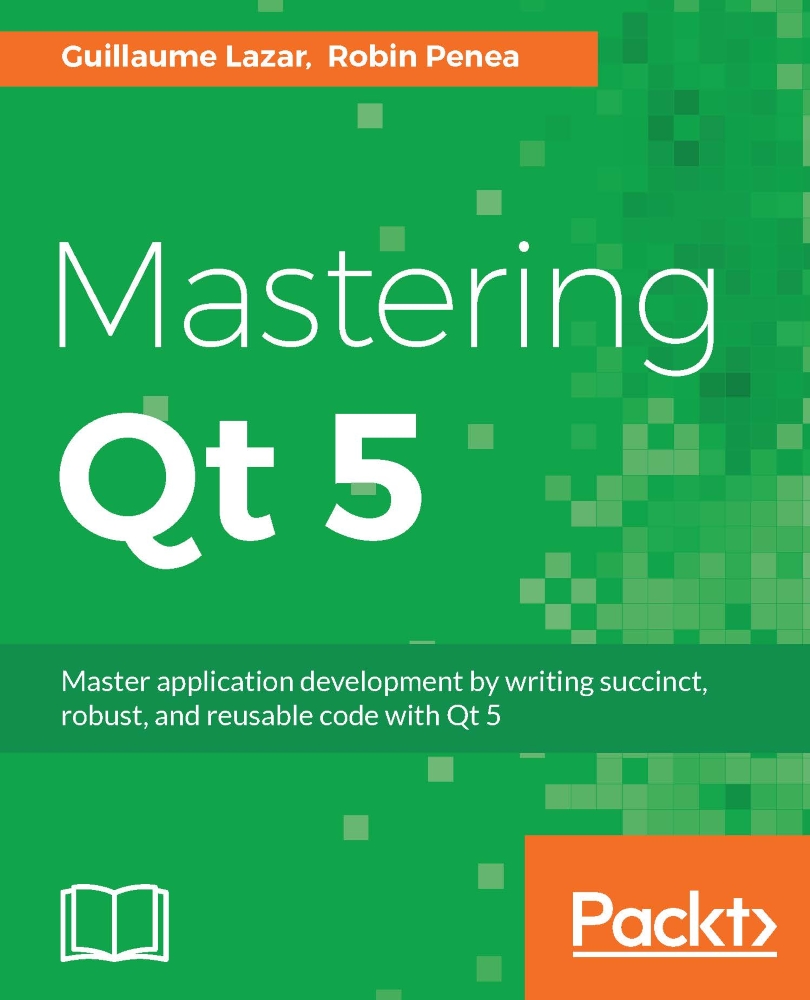
-
Table Of Contents
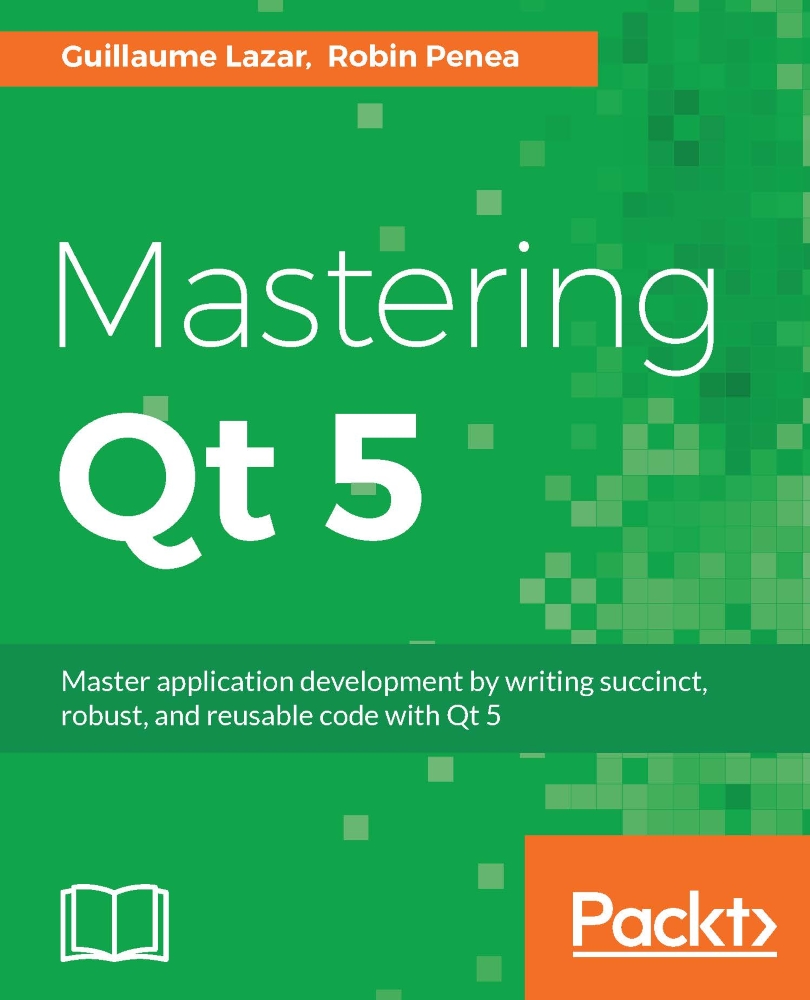
Mastering Qt 5
By :
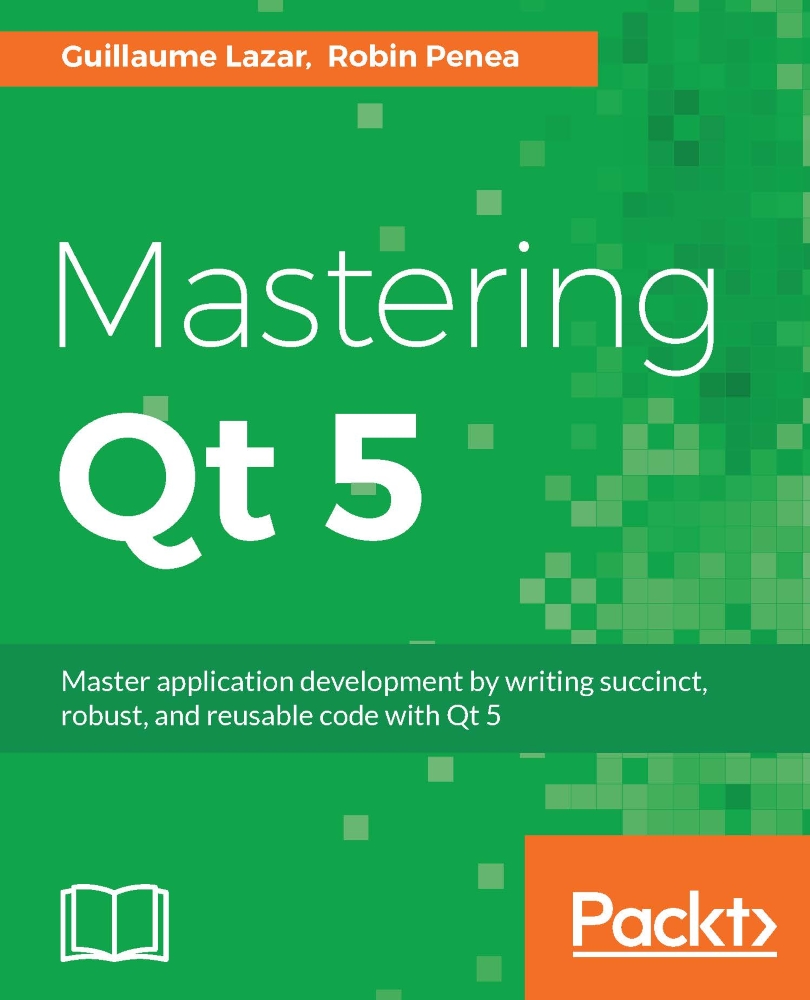
Mastering Qt 5
By:
Overview of this book
 Free Chapter
Free Chapter
 Sign In
Start Free Trial
Sign In
Start Free Trial
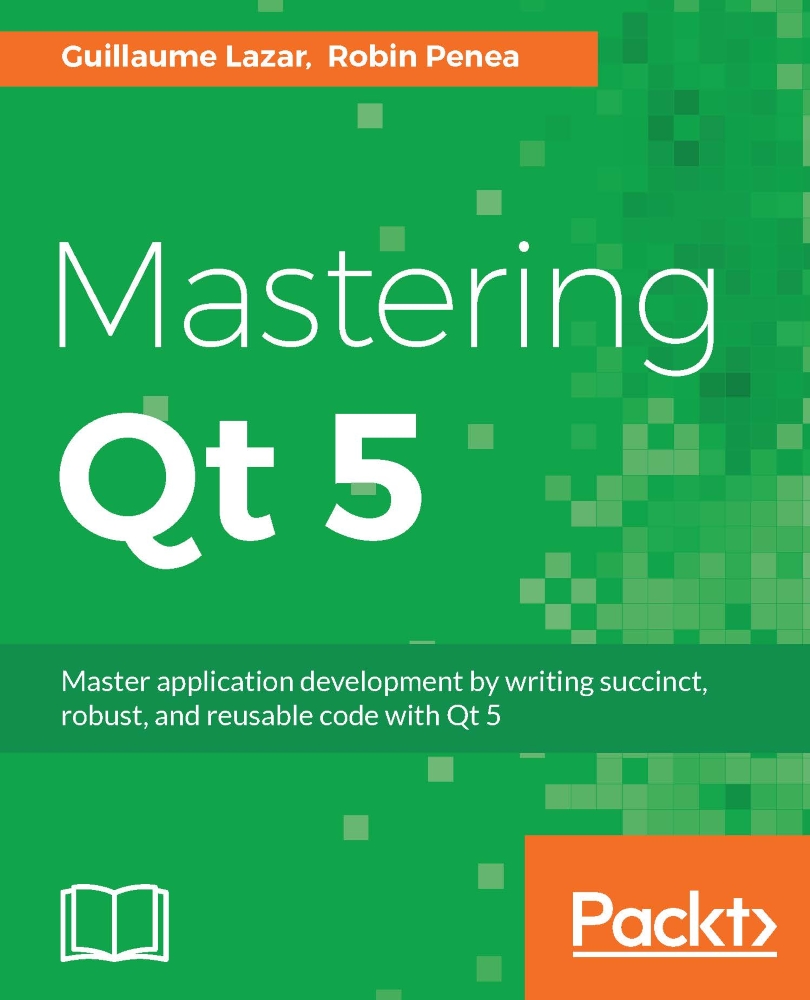
 Free Chapter
Free Chapter
If you know C++ but have never touched Qt, or if you have made some intermediate Qt applications, this chapter will ensure that your Qt foundations are safe before studying advanced concepts in the following chapters.
We will teach you to create a simple todo application using Qt Creator. This application will display a list of tasks that you can create/update/delete. We will cover the Qt Creator and Qt Designer interfaces, an introduction to the signal/slot mechanism, the creation of a custom widget with custom signals/slots, and its integration into your application.
You will implement a todo app using new C++14 semantics: lambdas, auto variables, and for loops. Each one of these concepts will be explained in depth and will be used throughout the book.
At the end of this chapter, you will be able to create a desktop application with a flexible UI using Qt widgets and new C++ semantics.
In this chapter, we will cover the following topics:
QWidget