Overview of this book
TypeScript is a superset of the JavaScript programming language, giving developers a tool to help them write faster, cleaner JavaScript. With the help of its powerful static type system and other powerful tools and techniques it allows developers to write modern JavaScript applications.
This book is a practical guide to learn the TypeScript programming language. It covers from the very basics to the more advanced concepts, while explaining many design patterns, techniques, frameworks, libraries and tools along the way. You will also learn a ton about modern web frameworks like Angular, Vue.js and React, and you will build cool web applications using those. This book also covers modern front-end development tooling such as Node.js, npm, yarn, Webpack, Parcel, Jest, and many others. Throughout the book, you will also discover and make use of the most recent additions of the language introduced by TypeScript 3 such as new types enforcing explicit checks, flexible and scalable ways of project structuring, and many more breaking changes.
By the end of this book, you will be ready to use TypeScript in your own projects and will also have a concrete view of the current frontend software development landscape.
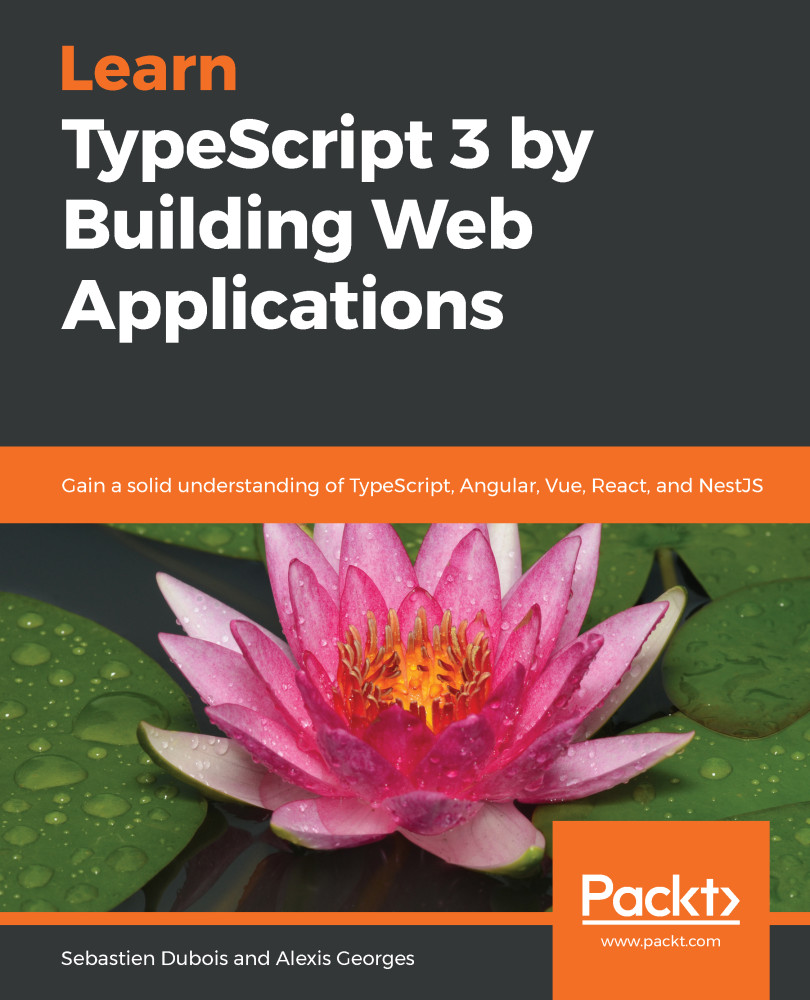
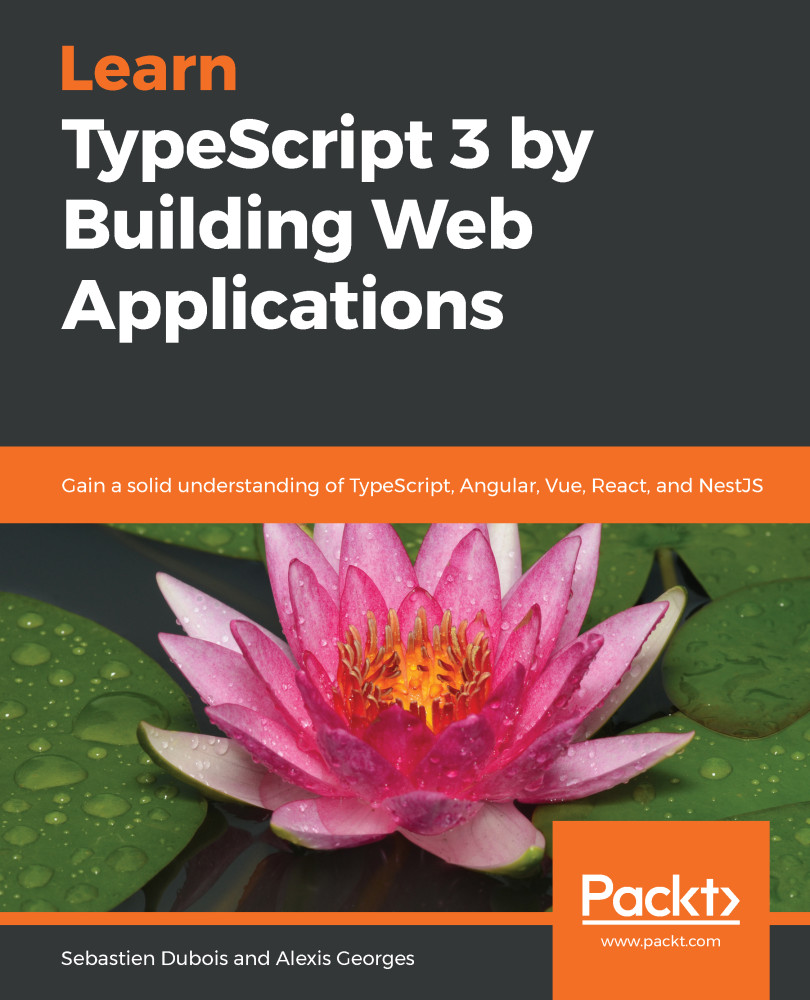
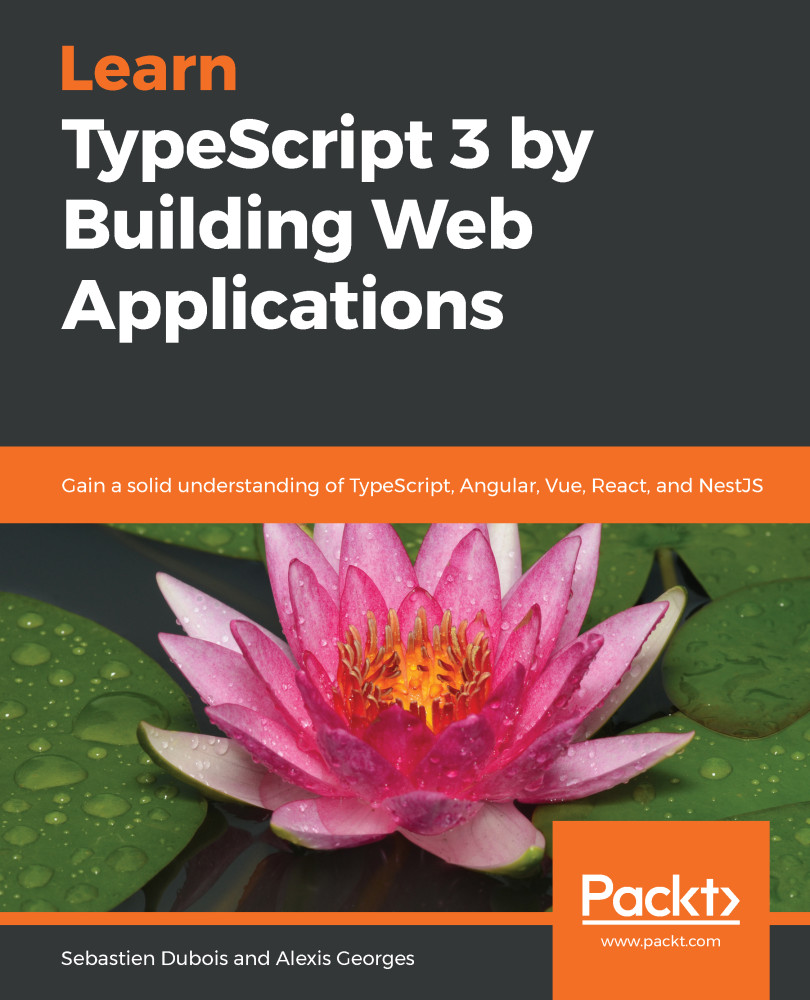
 Free Chapter
Free Chapter












