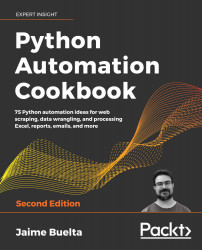Writing a simple PDF document
PDF files are a common format for shared reports. The main characteristic of PDF documents is that they define exactly how the document is going to look and be printed, and they are read-only after being produced. This makes them very straightforward to use to transmit information.
In this recipe, we'll see how to write a simple PDF report using Python.
Getting ready
We'll use the fpdf module to create PDF documents:
$ echo "fpdf==1.7.2" >> requirements.txt
$ pip install -r requirements.txt
How to do it...
- Import the
fpdfmodule:>>> import fpdf - Create a document:
>>> document = fpdf.FPDF() - Define the font and color for a title, and add the first page:
>>> document.set_font('Times', 'B', 14) >>> document.set_text_color(19, 83, 173) >>> document.add_page() - Write the...