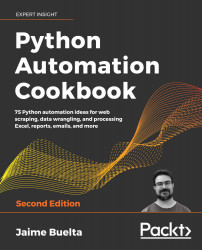Updating an Excel spreadsheet
In this recipe, we'll see how to update an existing Excel spreadsheet. This will include changing raw values in cells and setting up formulas that will be evaluated when the spreadsheet is open. We'll also see how to add comments to cells.
Getting ready
We will use the openpyxl module. We should install the module, adding it to our requirements.txt file as follows:
$ echo "openpyxl==3.0.3" >> requirements.txt
$ pip install -r requirements.txt
In the GitHub repository, there's an Excel spreadsheet named movies.xlsx that contains information on the top 10 movies by attendance.
The file can be found here: https://github.com/PacktPublishing/Python-Automation-Cookbook-Second-Edition/blob/master/Chapter06/movies.xlsx.
How to do it...
- Import the
openpyxlmodule and theCommentclass:>>> import openpyxl >>> from openpyxl.comments import Comment - Load the...