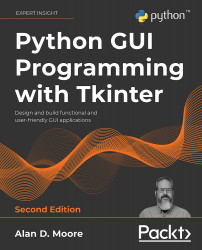Drawing and animation with Tkinter's Canvas
The Canvas widget is undoubtedly one of the most powerful widgets available in Tkinter. It can be used to build anything from custom widgets and views to complete user interfaces.
As the name implies, a Canvas widget is a blank area on which figures and images can be drawn. To understand its basic usage, let's create a small demo script.
Begin the script by creating a root window and a Canvas object:
# simple_canvas_demo.py
import tkinter as tk
root = tk.Tk()
canvas = tk.Canvas(
root, background='black',
width=1024, height=768
)
canvas.pack()
Creating a Canvas object is just like creating any other Tkinter widget. In addition to the parent widget and background argument, we can also specify width and height arguments to set the size of the Canvas. Setting the size of a Canvas widget is important, because it defines not only the size of the widget but also the viewport; that is, the area in which...