Overview of this book
MicroPython is an open source implementation of Python 3 that runs in embedded environments. With MicroPython, you can write clean and simple Python code to control hardware instead of using complex low-level languages such as C and C++. This book guides you through all the major applications of the MicroPython platform to build and program projects that use microcontrollers.
This MicroPython book covers recipes that will help you experiment with the programming environment and hardware programmed in MicroPython. You'll find tips and techniques for building a variety of objects and prototypes that can sense and respond to touch, sound, position, heat, and light. This book will take you through the uses of MicroPython with a variety of popular input devices and sensors. You'll learn techniques to handle time delays and sensor readings, and apply advanced coding techniques to create complex projects. As you advance, you'll deal with Internet of Things (IoT) devices and integration with other online web services. In addition to this, you'll use MicroPython to make music with bananas and create portable multiplayer video games that incorporate sound and light animations into the gameplay.
By the end of this book, you'll have mastered the tips and tricks to troubleshoot your development problems and take your MicroPython project to the next level.
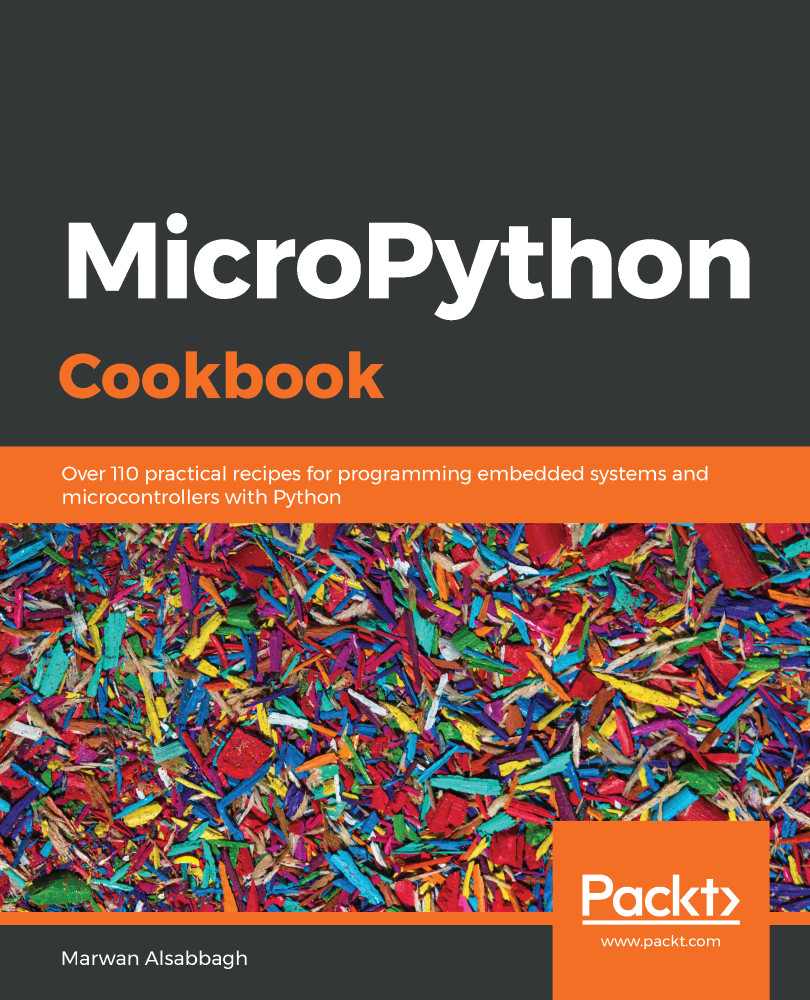
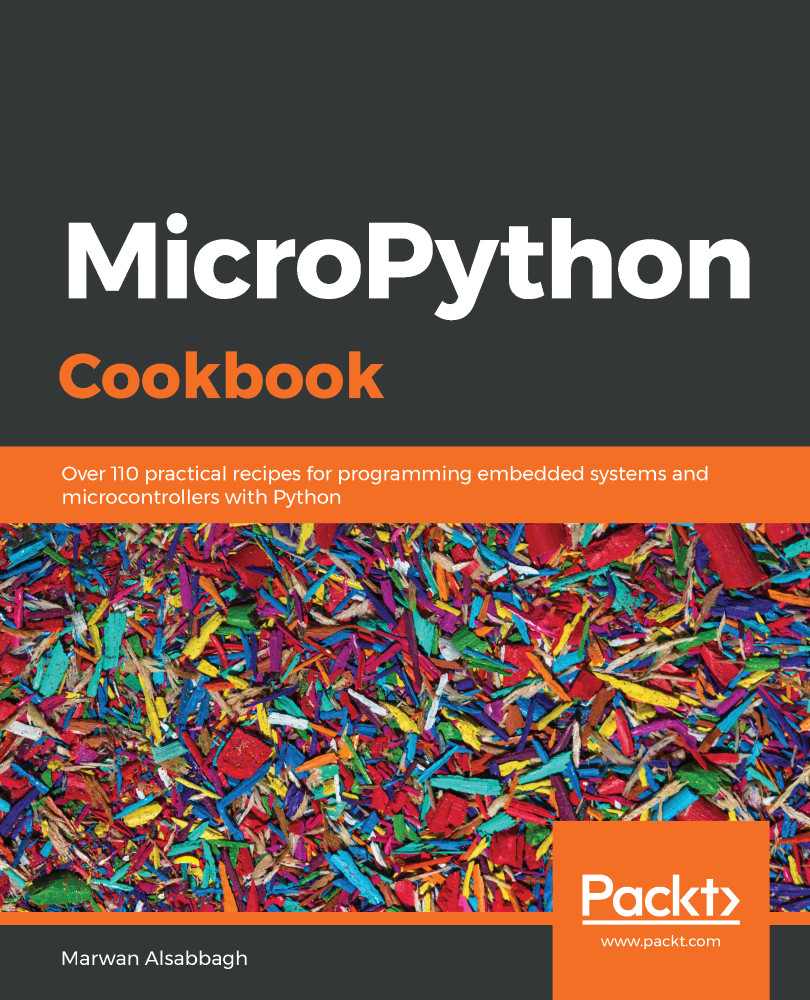
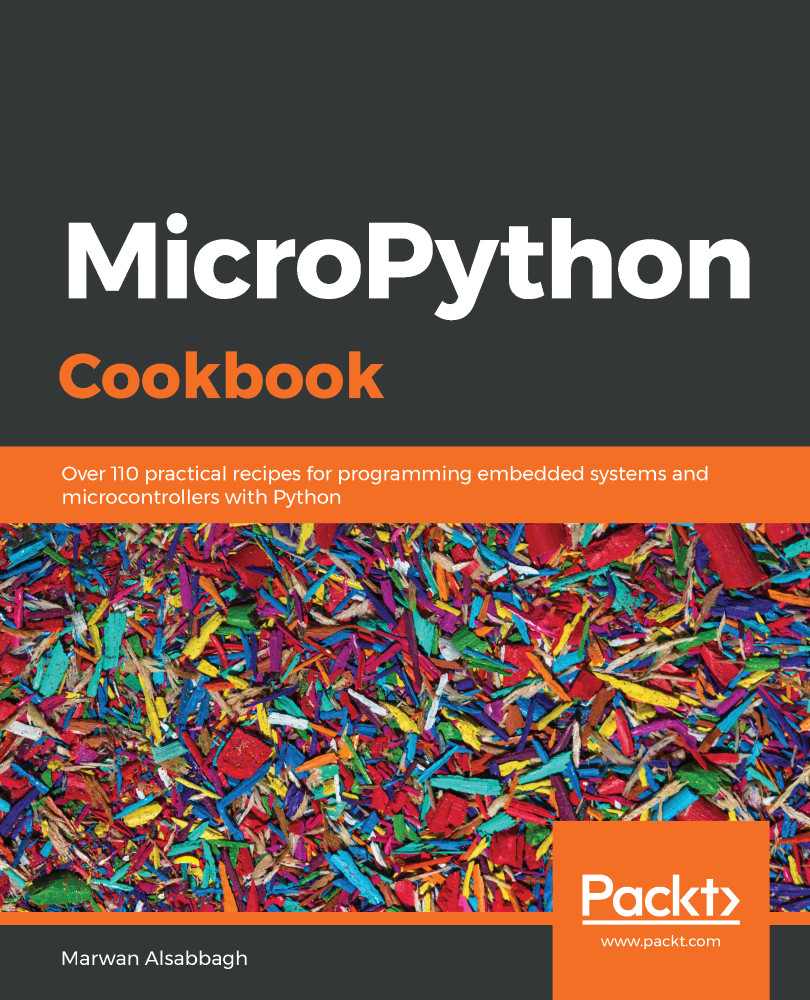
 Free Chapter
Free Chapter
