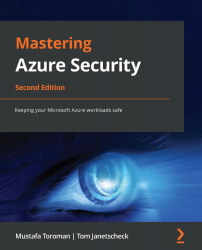Introducing security defaults
Security defaults are a rather new capability that will enforce basic identity security mechanisms across an Azure AD. These capabilities will ensure that user and administrator accounts are better protected from common identity-related attacks, such as brute force, or password spray.
Security defaults are enabled by default on new Azure AD enrollments but might need to be manually enabled on existing ones. To manage security defaults, navigate to Azure Active Directory and click the Properties option in the left navigation pane. Then, click the Manage Security defaults link and switch the Enable Security defaults setting to Yes, as shown in Figure 3.11:
Figure 3.11 – Enable Security defaults
Security defaults will require all users and administrators to use MFA and block legacy authentication protocols. Once security defaults have been enabled, users will be asked to proceed through the MFA procedure you already know...