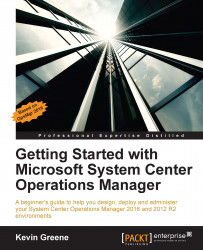Reports can be run directly from SSRS or within the OpsMgr console from the Reporting and Administration workspaces. Using the console to run reports should be the preferred option for most people as it adds a more user-friendly graphical layer on top of the SSRS Report Manager.
For example, clicking on the name of a report from within the Reporting workspace will present you with a Report Details pane (shown in Figure 10.39) giving you information on what the report can do and for more complicated reports, it gives details on how to actually run them.
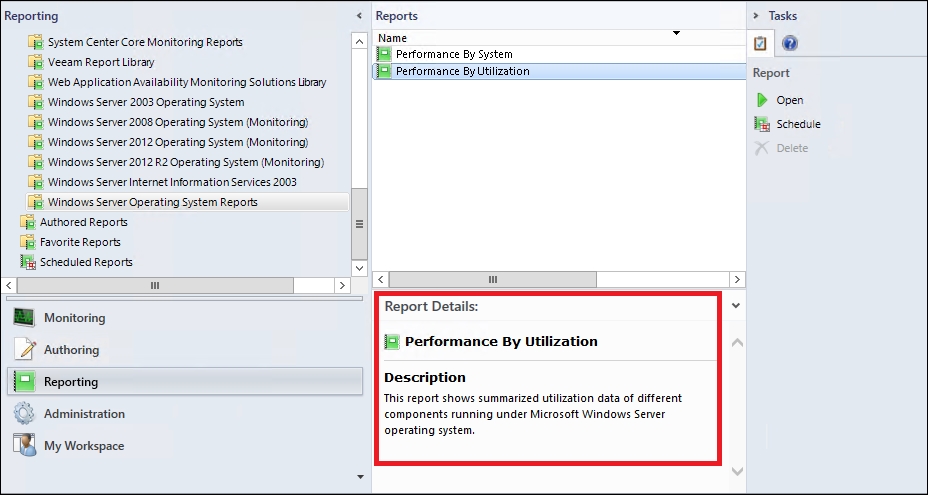
Figure 10.39: Viewing details about a selected report
Having this detailed information to hand is really useful when you're trying to understand which report is best suited to your requirements and to save time troubleshooting, we recommend reading through the Report Details section of every report before you run it.