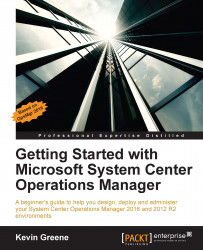When you're ready to create your first distributed application, you will need to get familiar with the Distributed Application Designer. Accessed from within the Authoring workspace of the Operations console, the Distributed Application Designer is a graphical tool that enables you to model your IT service as a distributed application with relative ease.
In Figure 7.2 you can see our demo IT service modeled within the Distributed Application Designer.
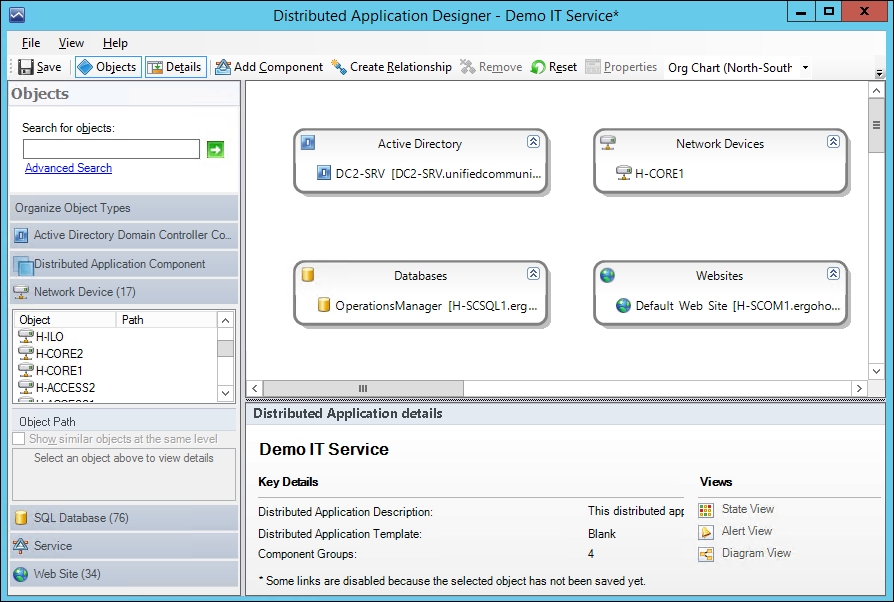
Figure 7.2: Distributed Application Designer
The Objects section to the left of the image allows you to search through classes for object types that will be added as components of the IT service. The boxes in the center of the designer are called component groups and each component group is associated with at least one object type or class.
Once you have the correct object type selected and the service already mapped out in your documentation, it's just a simple click-and-point process to add objects into a new...