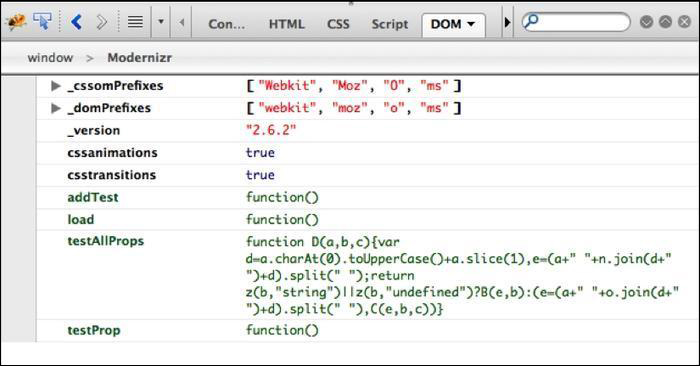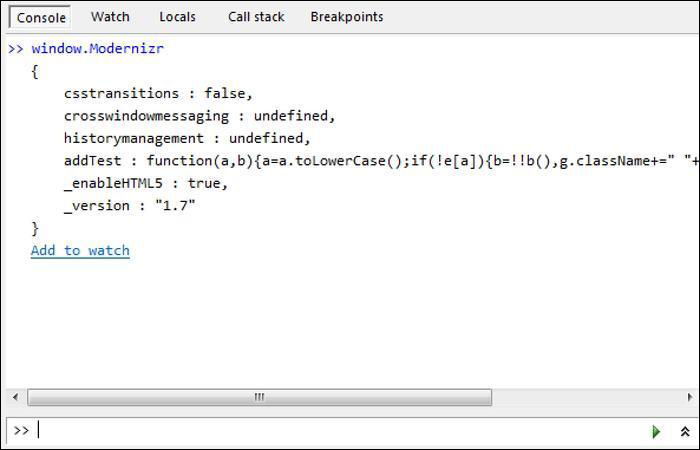Overview of this book
jQuery Masonry is a revolutionary new plugin that enables dynamic layouts on any website. This powerful tool shuffles and rearranges elements to fit any screen size which will ensure your website keeps up with one of the biggest trends of the year, Responsive Web Design.Instant jQuery Masonry How-to will allow you to start building fully responsive layouts for portfolios, galleries, blog pages, and more. Gain a complete understanding of the workings of Masonry, which will allow you to integrate this unique tool into your existing and future projects.The hands-on guide will take you from the basics of jQuery Masonry to utilizing its power within Wordpress and Drupal. You will learn the basics such as implementing single and multi-column layouts, before developing more complex solutions for various media types, fluid layouts, and animating transitions. With the widespread adoption of responsive web design, this book will bring your blog, portfolio, or any project you are working on up to speed.



 Free Chapter
Free Chapter