Overview of this book
GraphQL is an alternative to traditional REST technology for querying Web APIs. Together with Angular and TypeScript, it provides a tech stack option for building future-proof web applications that are robust and maintainable at any scale.
This book leverages the potential of cutting-edge technologies like GraphQL and Apollo and helps Angular developers add it to their stack. Starting with introducing full-stack development, you will learn to create a monorepo project with Lerna and NPM Workspaces. You will then learn to configure Node.js-based backend using GraphQL, Express, and Apollo Server. The book will demonstrate how to build professional-looking UIs with Angular Material. It will then show you how to create Web APIs for your frontend with GraphQL. All this in a step-by-step manner. The book covers advanced topics such as local state management, reactive variables, and generating TypeScript types using the GraphQL scheme to develop a scalable codebase.
By the end of this book, you'll have the skills you need to be able to build your full-stack application.
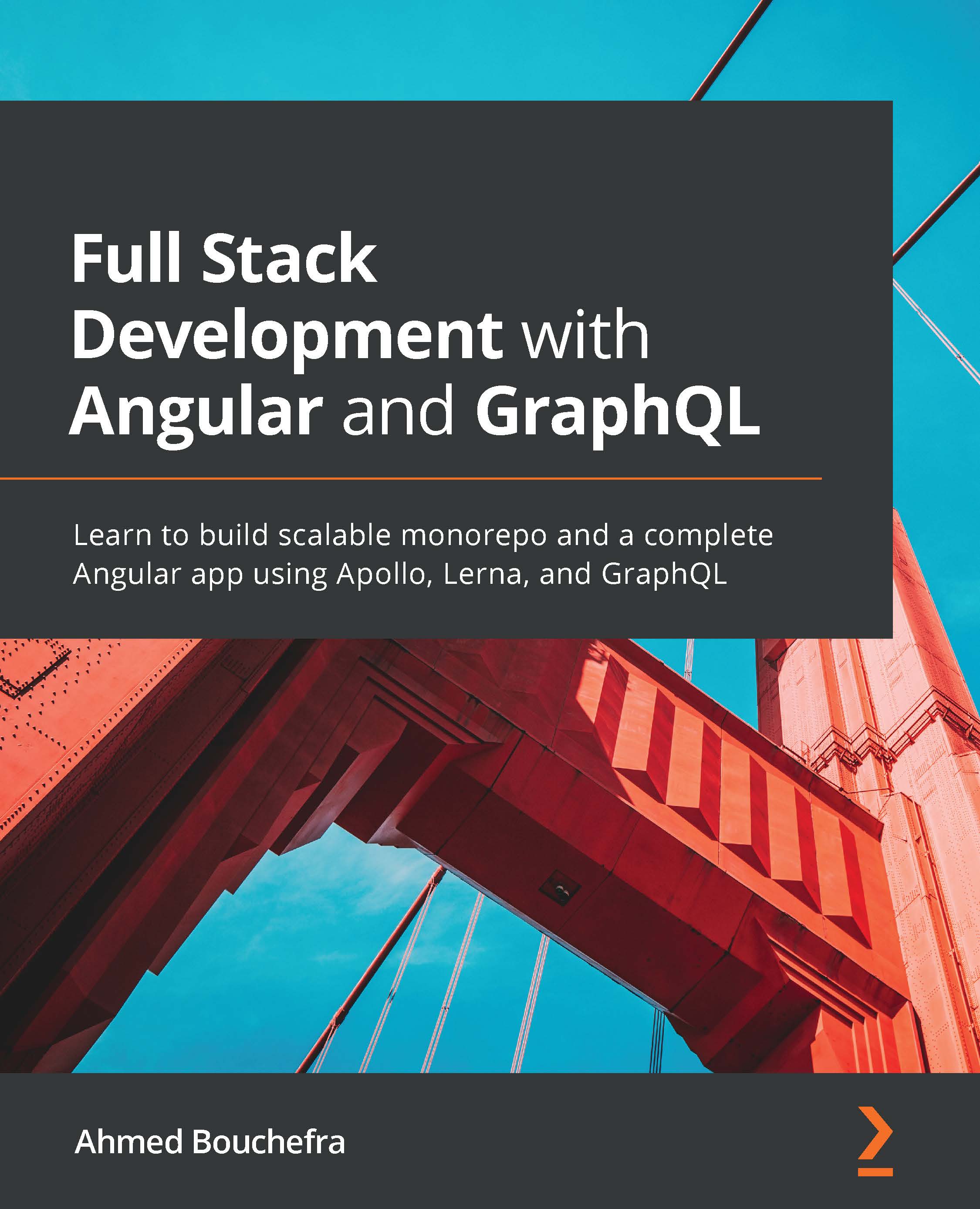
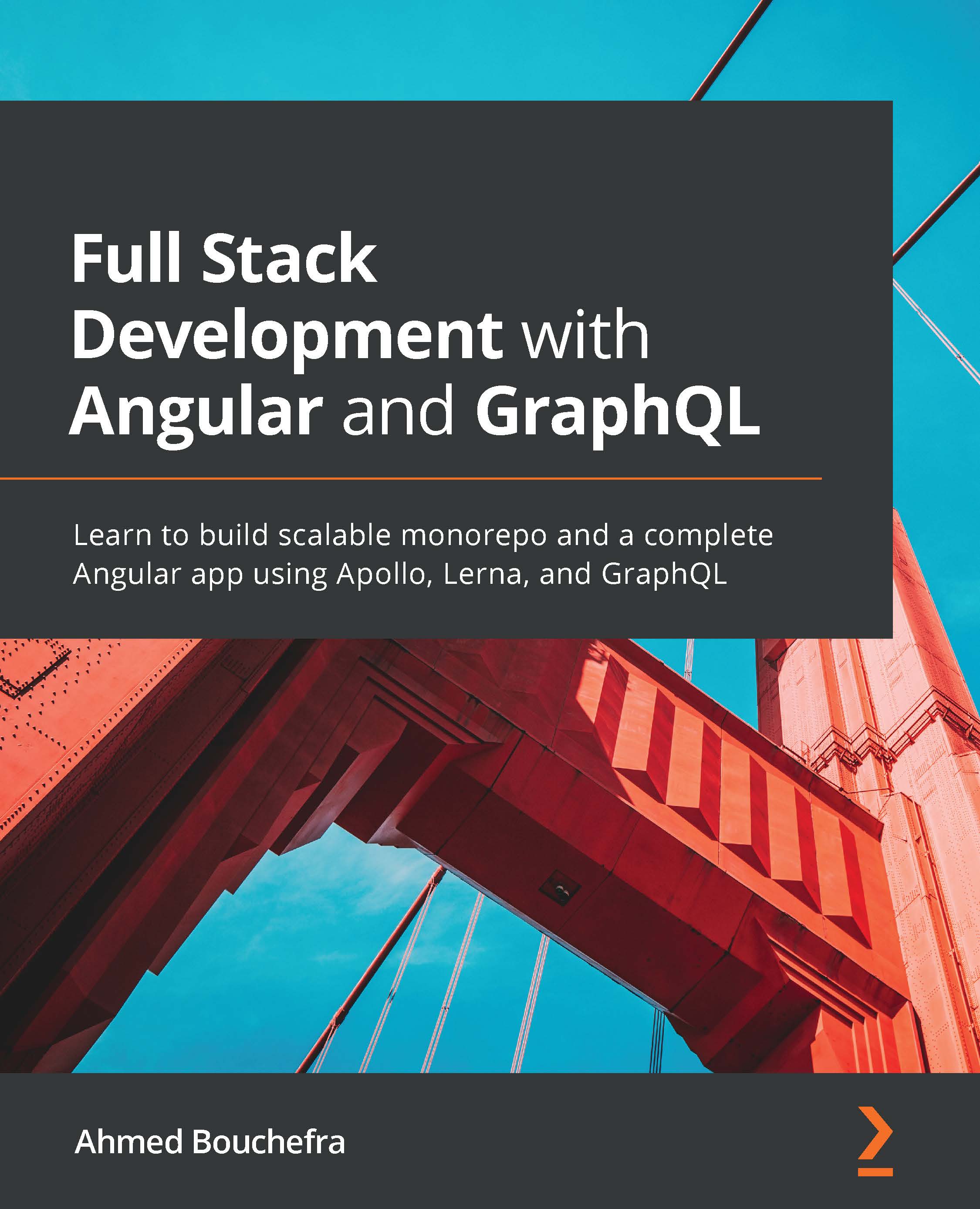
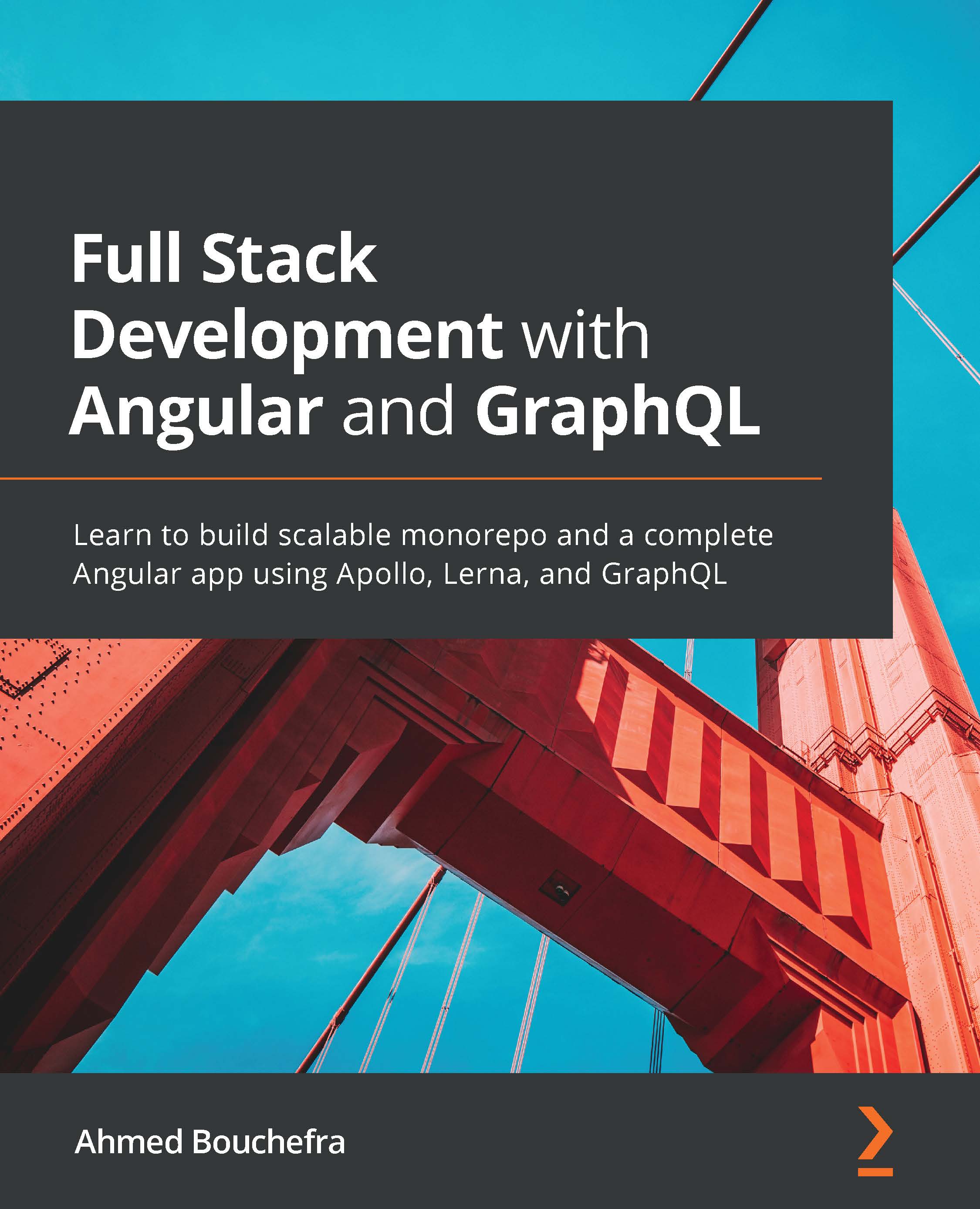
 Free Chapter
Free Chapter

