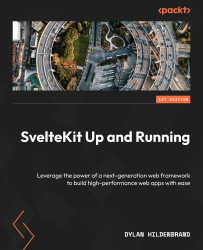Conventions used
There are a number of text conventions used throughout this book.
Code in text: Indicates code words in text, database table names, folder names, filenames, file extensions, pathnames, dummy URLs, user input, and Twitter handles. Here is an example: “In this new version, we still import the bcrypt module, but we’ve also added the import of user.json.”
A block of code is set as follows:
import bcrypt from 'bcrypt';
export const actions = {
login: async ({request}) => {
const form = await request.formData();
const hash = bcrypt.hashSync(form.get('password'), 10);
console.log(hash);
console.log(crypto.randomUUID());
}
}
Any command-line input or output is written as follows:
npm install bcrypt
Bold: Indicates a new term, an important word, or words that you see on screen. For instance, words in menus or dialog boxes appear in bold. Here is an example: “In Firefox, you can find it under Storage | Session Storage.”
Tips or important notes
Appear like this.