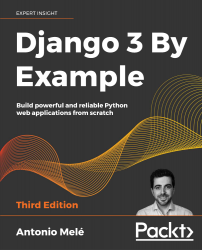Designing the blog data schema
You will start designing your blog data schema by defining the data models for your blog. A model is a Python class that subclasses django.db.models.Model in which each attribute represents a database field. Django will create a table for each model defined in the models.py file. When you create a model, Django will provide you with a practical API to query objects in the database easily.
First, you need to define a Post model. Add the following lines to the models.py file of the blog application:
from django.db import models
from django.utils import timezone
from django.contrib.auth.models import User
class Post(models.Model):
STATUS_CHOICES = (
('draft', 'Draft'),
('published', 'Published'),
)
title = models.CharField(max_length=250)
slug = models.SlugField(max_length=250,
unique_for_date='publish')
author = models.ForeignKey(User,
on_delete=models.CASCADE,
related_name='blog_posts')
body = models.TextField()
publish = models.DateTimeField(default=timezone.now)
created = models.DateTimeField(auto_now_add=True)
updated = models.DateTimeField(auto_now=True)
status = models.CharField(max_length=10,
choices=STATUS_CHOICES,
default='draft')
class Meta:
ordering = ('-publish',)
def __str__(self):
return self.title
This is your data model for blog posts. Let's take a look at the fields you just defined for this model:
title: This is the field for the post title. This field isCharField, which translates into aVARCHARcolumn in the SQL database.slug: This is a field intended to be used in URLs. A slug is a short label that contains only letters, numbers, underscores, or hyphens. You will use theslugfield to build beautiful, SEO-friendly URLs for your blog posts. You have added theunique_for_dateparameter to this field so that you can build URLs for posts using theirpublishdate andslug. Django will prevent multiple posts from having the same slug for a given date.author: This field defines a many-to-one relationship, meaning that each post is written by a user, and a user can write any number of posts. For this field, Django will create a foreign key in the database using the primary key of the related model. In this case, you are relying on theUsermodel of the Django authentication system. Theon_deleteparameter specifies the behavior to adopt when the referenced object is deleted. This is not specific to Django; it is an SQL standard. UsingCASCADE, you specify that when the referenced user is deleted, the database will also delete all related blog posts. You can take a look at all the possible options at https://docs.djangoproject.com/en/3.0/ref/models/fields/#django.db.models.ForeignKey.on_delete. You specify the name of the reverse relationship, fromUsertoPost, with therelated_nameattribute. This will allow you to access related objects easily. You will learn more about this later.body: This is the body of the post. This field is a text field that translates into aTEXTcolumn in the SQL database.publish: This datetime indicates when the post was published. You use Django's timezonenowmethod as the default value. This returns the current datetime in a timezone-aware format. You can think of it as a timezone-aware version of the standard Pythondatetime.nowmethod.created: This datetime indicates when the post was created. Since you are usingauto_now_addhere, the date will be saved automatically when creating an object.updated: This datetime indicates the last time the post was updated. Since you are usingauto_nowhere, the date will be updated automatically when saving an object.status: This field shows the status of a post. You use achoicesparameter, so the value of this field can only be set to one of the given choices.
Django comes with different types of fields that you can use to define your models. You can find all field types at https://docs.djangoproject.com/en/3.0/ref/models/fields/.
The Meta class inside the model contains metadata. You tell Django to sort results by the publish field in descending order by default when you query the database. You specify the descending order using the negative prefix. By doing this, posts published recently will appear first.
The __str__() method is the default human-readable representation of the object. Django will use it in many places, such as the administration site.
If you are coming from using Python 2.x, note that in Python 3, all strings are natively considered Unicode; therefore, we only use the __str__() method and the __unicode__() method is obsolete.
Activating the application
In order for Django to keep track of your application and be able to create database tables for its models, you have to activate it. To do this, edit the settings.py file and add blog.apps.BlogConfig to the INSTALLED_APPS setting. It should look like this:
INSTALLED_APPS = [
'django.contrib.admin',
'django.contrib.auth',
'django.contrib.contenttypes',
'django.contrib.sessions',
'django.contrib.messages',
'django.contrib.staticfiles',
'blog.apps.BlogConfig',
]
The BlogConfig class is your application configuration. Now Django knows that your application is active for this project and will be able to load its models.
Creating and applying migrations
Now that you have a data model for your blog posts, you will need a database table for it. Django comes with a migration system that tracks the changes made to models and enables them to propagate into the database. As mentioned, the migrate command applies migrations for all applications listed in INSTALLED_APPS; it synchronizes the database with the current models and existing migrations.
First, you will need to create an initial migration for your Post model. In the root directory of your project, run the following command:
python manage.py makemigrations blog
You should get the following output:
Migrations for 'blog':
blog/migrations/0001_initial.py
- Create model Post
Django just created the 0001_initial.py file inside the migrations directory of the blog application. You can open that file to see how a migration appears. A migration specifies dependencies on other migrations and operations to perform in the database to synchronize it with model changes.
Let's take a look at the SQL code that Django will execute in the database to create the table for your model. The sqlmigrate command takes the migration names and returns their SQL without executing it. Run the following command to inspect the SQL output of your first migration:
python manage.py sqlmigrate blog 0001
The output should look as follows:
BEGIN;
--
-- Create model Post
--
CREATE TABLE "blog_post" ("id" integer NOT NULL PRIMARY KEY AUTOINCREMENT, "title" varchar(250) NOT NULL, "slug" varchar(250) NOT NULL, "body" text NOT NULL, "publish" datetime NOT NULL, "created" datetime NOT NULL, "updated" datetime NOT NULL, "status" varchar(10) NOT NULL, "author_id" integer NOT NULL REFERENCES "auth_user" ("id") DEFERRABLE INITIALLY DEFERRED);
CREATE INDEX "blog_post_slug_b95473f2" ON "blog_post" ("slug");
CREATE INDEX "blog_post_author_id_dd7a8485" ON "blog_post" ("author_id");
COMMIT;
The exact output depends on the database you are using. The preceding output is generated for SQLite. As you can see in the output, Django generates the table names by combining the application name and the lowercase name of the model (blog_post), but you can also specify a custom database name for your model in the Meta class of the model using the db_table attribute.
Django creates a primary key automatically for each model, but you can also override this by specifying primary_key=True in one of your model fields. The default primary key is an id column, which consists of an integer that is incremented automatically. This column corresponds to the id field that is automatically added to your models.
Let's sync your database with the new model. Run the following command to apply existing migrations:
python manage.py migrate
You will get an output that ends with the following line:
Applying blog.0001_initial... OK
You just applied migrations for the applications listed in INSTALLED_APPS, including your blog application. After applying the migrations, the database reflects the current status of your models.
If you edit the models.py file in order to add, remove, or change the fields of existing models, or if you add new models, you will have to create a new migration using the makemigrations command. The migration will allow Django to keep track of model changes. Then, you will have to apply it with the migrate command to keep the database in sync with your models.