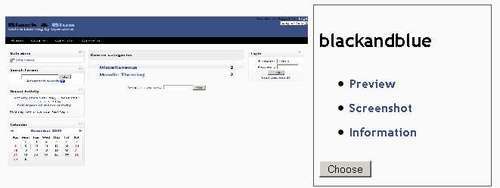Another thing that you have probably noticed when you have been selecting themes from your theme selector page is that all of the themes that load have a screenshot so that the administrator can see what the theme looks like. You will probably want to do this as well, not because the normal Moodle user will ever get to see this page but more as a way of making your theme complete. You might also have assigned other administrative users that need to be able to see this page and the themes that your Moodle site has installed.
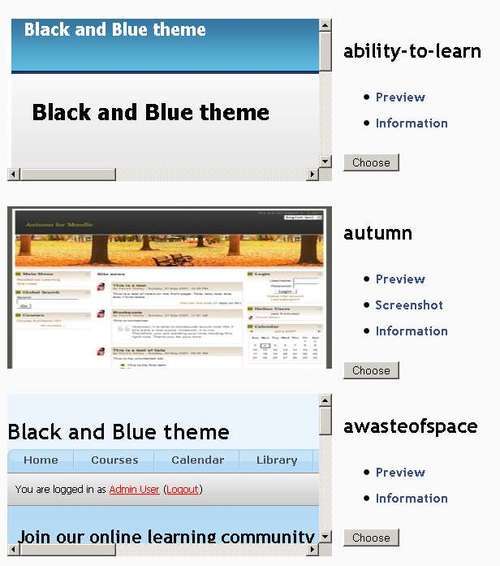
Again, this is very easy to achieve, and only requires that you take a screenshot of your theme on its home page and then add this screenshot as a .jpg file into your theme's root folder. Try this out by pressing the Print Screen key on your keyboard and opening a new file in Adobe Photoshop. Paste in the screenshot from your clipboard and use the Save for web & devices menu in Photoshop. This will optimize the image at the same time as saving it, making it more accessible to people with slow Internet connections.