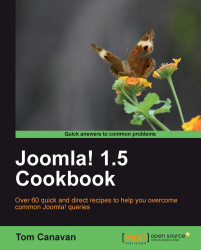In the event of a problem, such as corruption of data, or loss of the database, it may be necessary to restore your database. This is known as importing.
Importing is the process of putting copy back into a database. This is also known as restoring.
You will need your username and password for accessing your database in your control panel. Depending on your hosting you may need your username and password for the database.
IMPORTING:
Login to your hosting and navigate to your cPanel®.
Locate your phpMyAdmin.

Click the phpMyAdmin button to open. You will see a screen as follows:

Select your database
Tip
For the purpose of demonstration, a blank database has been created. However the steps to IMPORT are the same.
The database in this case is being indicated by the arrow.

Once you click on your database if it contains tables and rows, you will see a number next to it and all the tables on the left side of your screen.
In our case, we...