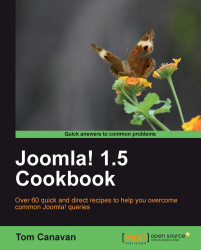In some browsers, your site can display an "ICON" in the address bar. The default Joomla! site shows the Joomla! icon.
This is easy and quick to change. It gives your site a nice custom look and removes the Joomla! logo at the same time.
You'll need a graphic of size 100 x 100 pixels, typically .png format. Additionally, you can use a 32 x 32 or 16 x 16 graphic.
The Open-source graphics tool GIMP or commercial tools like Photoshop or Snagit are some of the graphics applications available for your use.
You will require a FTP client and any browser.
Visit - http://www.favicongenerator.com/.
Upload your 100 x 100 pixel graphic.
Click Generate a file with the extension
.ico.Save it to your local disk.
Rename the file to
favicon.ico.Connect to your website using your FTP client.
Upload the
<file>.ico. /joomla/templates/<your template>directory.