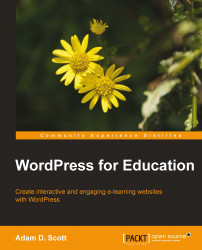By hovering over Plugins and choosing the Installed Plugins options, we are able to see the list of plugins we have installed.

From the previous screenshot, we are able to Activate, Deactivate, and Delete our Plugins. We also see a brief description of each plugin, its version number, and a link to Visit plugin site. Visiting the plugin's site is a great way to see instructions for how to use the plugin within WordPress.
Even after a plugin is activated, there are often settings or other steps to be completed before we see its changes live on our site. These settings will vary by plugin. Instructions for each plugin can be found either through the Plugins page at WordPress.org (http://wordpress.org/extend/plugins) or the plugin developer's website. Most plugins will display a Settings link below the plugin name on the Plugins page to allow us to quickly access its settings.