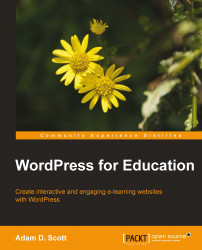One of the killer features of BuddyPress is the ability to create Groups. Each Group has its own activity stream, allowing a subset of site users to communicate and collaborate. Only individuals enrolled in the group will be able to see and post to this activity stream. Groups are useful for separating the subsections of a course or to allow students to collaborate on a project.

To create a group:
1. Visit the Groups page of our course website and click the Create a Group button.

2. We will then be taken to the Details screen where we are prompted to name the group and provide a brief description. Clearly labeling and describing the groups will prevent students from requesting access to an incorrect group.
3. The next step is to select an appropriate privacy option for the group. Choosing to set a group as Private will prevent non-group members from seeing the interactions of the group. From this screen we may also select who has the ability to add new members to a group. If we wish...