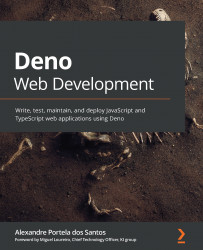Installing VS Code
VS Code is the editor we will be using throughout this book. This is mainly because it has an official Deno plugin. There are other editors that provide a pleasant experience with JavaScript and TypeScript, so feel free to use them.
These series of steps are not required for following the rest of this book flawlessly, so feel free to skip them. To install it, follow these steps:
- Go to https://code.visualstudio.com/ and click the Download button.
- Once the download is complete, install it on your system.
- Once VS Code is installed, the last step is to install Deno's VS Code plugin.
- In the Plugins section (the fifth icon on the left sidebar of VS Code), search for
Denoand install the Deno plugin authored by Denoland, which is the official one:
Figure 2.1 – Plugin icon on VS Code's left bar
This is what Deno's VS Code plugin looks like:
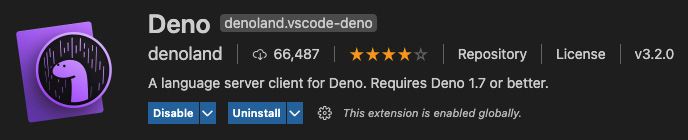
Figure 2.2 – Deno extension...