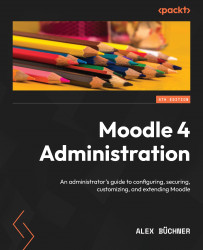Customizing Moodle’s appearance
We will kick off the customization of your Moodle system by covering its appearance elements. As shown in the overview of the chapter’s introduction, we have divided this part into six elements we will customize: login, home page, my courses, dashboard, user profile, and header.
Customizing the login
There are three (and a half) pathways to log in to Moodle. What’s that got to do with the look and feel of the LMS? The chosen workflow potentially impacts the layout and design of the home page because it can be shown before and after login.
Have a look at the pathways shown in the following diagram:
Figure 7.3 – Moodle login pathways
In the standard login workflow that has been activated by default, users navigate to the home page, select the Login link at the top right, log in to the site, and end up at the start page. To jump directly to the Login page, go to <yoursite>/login/index.php...