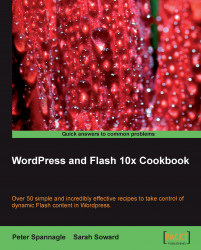When you want the sound to happen at a specific time in your movie rather than when a user performs a specific action (like clicking on a button), put the sound effect into the time-based timeline. Sound effects can go into the main timeline and into the timelines of movie clips just as they can into the timelines of buttons. In this recipe, you will learn how to put a sound effect into a time-based timeline.
Have a file open into which you want to add sound. If you do not have a file to use, open the bouncing.fla file from theChapter 5 folder. There is also a bouncing_demo.fla if you want to see an example of the completed exercise.
2. Click the new layer button at the bottom left of the timeline to create a new layer named sound effects above the layer(s) with graphics drawn on them and below the ActionScript layer if you have one.
3. Create a key frame (F6) on the sound...