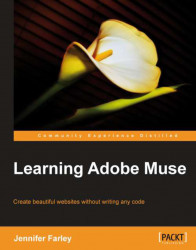The main purpose of a rectangle in Muse is to act as a layout object on our page. They let us define sections on our page. Once a section or rectangle is created it can be filled with color and/or have a stroke applied around the edge. We can also fill a rectangle with a background image. Although every single web page is essentially made of boxes (whether you're using Adobe Muse or some other web design tool), imaginative use of background images allows us to take the boxiness off a site. We'll talk about images in much more detail in a future chapter.
Another way to take the boxiness off a web page is to make the corners of a rectangle round. We can actually round the corners of a square so completely that it becomes a circle.
In the following screenshot you can see that the rectangles on the left have straight corners while the rectangles on the right, which are exactly the same size, have round corners.