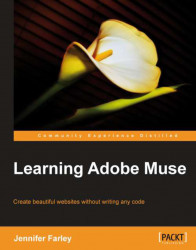When we're designing our websites, it's important to keep in mind that images that are destined for the Web need to be prepared accordingly. Unlike the world of print where we can use huge file sizes at very high resolution, on the Web we need to compromise between a low size of image file and a high-quality image. Before we even open Muse, we make that compromise by following these steps:
1. Set the correct dimensions and resolution for the image: You need to decide how big your image should be and save it at that size before you bring it into Muse. While it is possible to resize an image in Muse (and we'll take a look at that shortly), it's good practice to save the image at the correct dimensions in Photoshop, Illustrator, or whatever graphics editor you're using.
2. Decide which file format you want to use: Image files used on the Web are saved as JPEG, GIF, or PNG. Almost all the web browsers recognize and are compatible with these file formats. (Each file format...