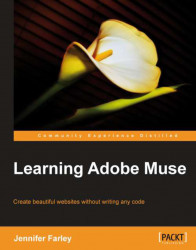Photographic images as backgrounds have been popular on the Web for years. As an additional exercise, we'll add a large 1280 pixel wide image by performing the following steps:
1. On the A-Master page, make sure nothing is selected, then click on the Browser Fill button on the Control bar.
2. Click on the folder icon to choose an image. Choose the
1280RobbieNaish.jpgimage and click Open.3. Click on the centre point in the Position grid. Try out top-centre, middle-centre and bottom-centre to see how the position of the image changes.
4. If you want the image to stay in place while allowing the rest of the content to scroll above it, turn off the Scrolling checkbox.

And that's how easy it is to add a large photographic image.
Now that you know how to add a photographic background, as an exercise try out some of your own images as backgrounds and see how well they work.
Check out the following tips on using background images:
Make sure your background...