Installation of Version 11 is different from its precursors. Along with simplifying the installation, the process for upgrades, and the application of patches has also been simplified to a great extent. Anyone familiar with the earlier version 9 knows how complicated the installation and patching process was.
Oracle, after it bought Hyperion, aims to standardize the installation and patching process. Thanks Oracle.
Double-click on the InstallTool.cmd file. This will commence the installation process. As we will see, it checks a few pre-requisites such as assemblies and environment variables. Post checking for all pre-requisites, it will launch the installation tool. We can see the same message in the following image:
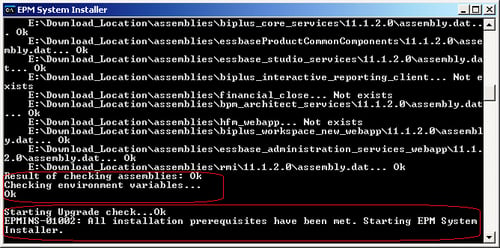
Next, in the Select a language window, select English. We can take a look at what other languages it supports, just out of curiosity.
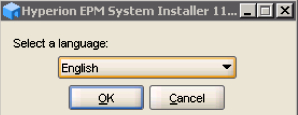
As we can see, the whole installation process is divided into the following steps:
Welcome: In this first...



