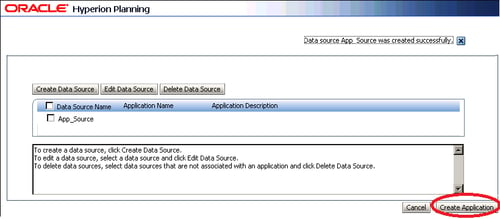In this section, we are going to create our first Planning Application using the same data source of 'PandB', which we created in the earlier section on Data source creation.
As a part of creating an application, we need to first provide the following information:
General information
Calendar
Currency
Plan type
Resuming from where we had left off in the previous section, that is, Classic Planning Administration Wizard, after the PandB source is listed, as shown in the following image, we need to select the source name PandB by clicking on it and then selecting the option of Create Application, which we would see towards the bottom right-hand side.