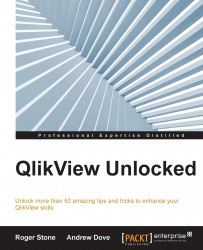It's happened to all of us. Change the script and reload the document…and the script fails, wiping out all your changes.
For those of you who already write QlikView script, how many times have you made changes to the script and reloaded, only to find that there is an error and the reload has stopped? The document is cancelled and reloaded to an old state, losing your most recent changes. To prevent this annoying problem, there is a simple user setting you can make.
Here's what you can do. Select User Preferences from the Settings menu and click on the Save tab. Look for the Save Before Reload checkbox and select it. This will save all your changes before the script reloads, and they will still be there even if the script fails:
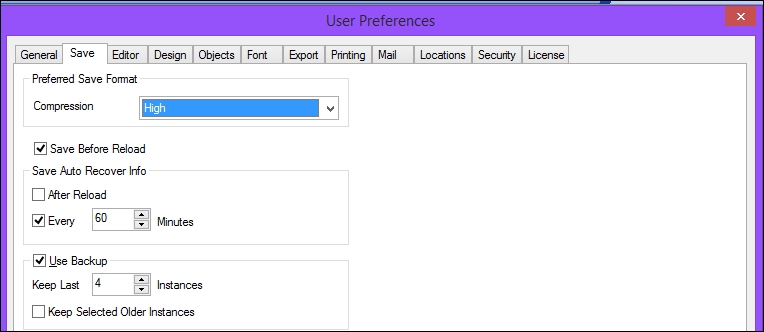
There are a couple of extra options you may want to set here as well.
Save Auto Recover Info performs an auto save every x minutes in a temporary file. Should your system crash, you will at least have a copy at the saved point...