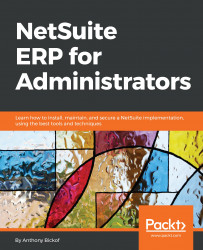I like to divide issues into one of two categories:
- Errors, such as, "I expect outcome 'A' but am receiving outcome 'B'."
- New functionality, such as, "It would be great if the system could ..."
Here are some tips to use when troubleshooting errors:
- Test to see whether the issue is unique to this user by logging in as a different user with the same role. If the second user does not receive the error, it was likely caused by the user's profile.
- Test to see whether the issue is unique to this role. Try to access that feature in the administrator role. If the Administrator can access the feature, it's possible that the issue stems from the role. Review the permissions on the role. If you are unsure of the permission that needs to be added, use this trick:
- Assign yourself that user's role.
- Copy the URL of the feature as you access it in the administrator role.
- Change your role to the user's role, and paste the URL into the browser address bar....