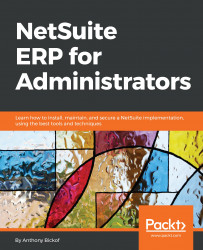The import status page displays the results of an import. It is found at Setup | Import/Export | View CSVImport Status:
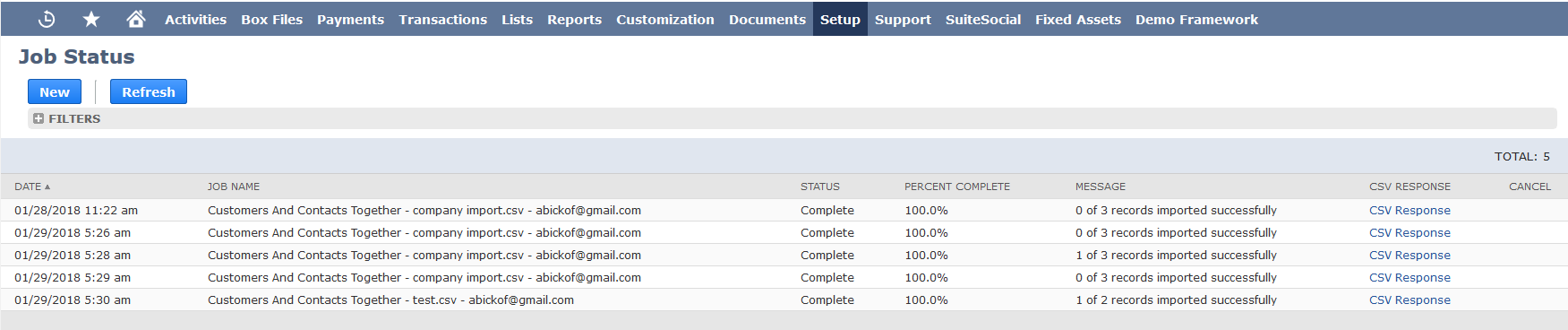
Import Job Status page
The import may take a few minutes to a couple of hours to complete, depending on the size and complexity of the data in the file. Click the Refresh button on the status page to update the progress. The Refresh button works like the traffic-light WALK button pedestrians press to change the light at an intersection–it doesn't make the process go any faster but it certainly makes me feel better while waiting!
Each import creates a CSV response file, which is opened by clicking on the link in the CSV RESPONSE row on the import Job Status page. The file replicates the data that was not imported and provides an error message for each line:
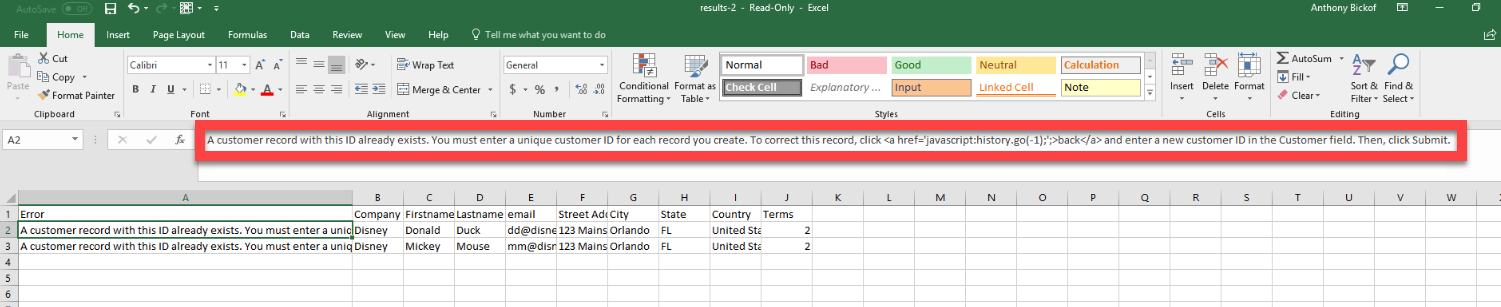
Example of import error message
We now need to address the error in our source data or import map and re-execute the import using the saved template.
Common errors include the following:
Missing a value for a...